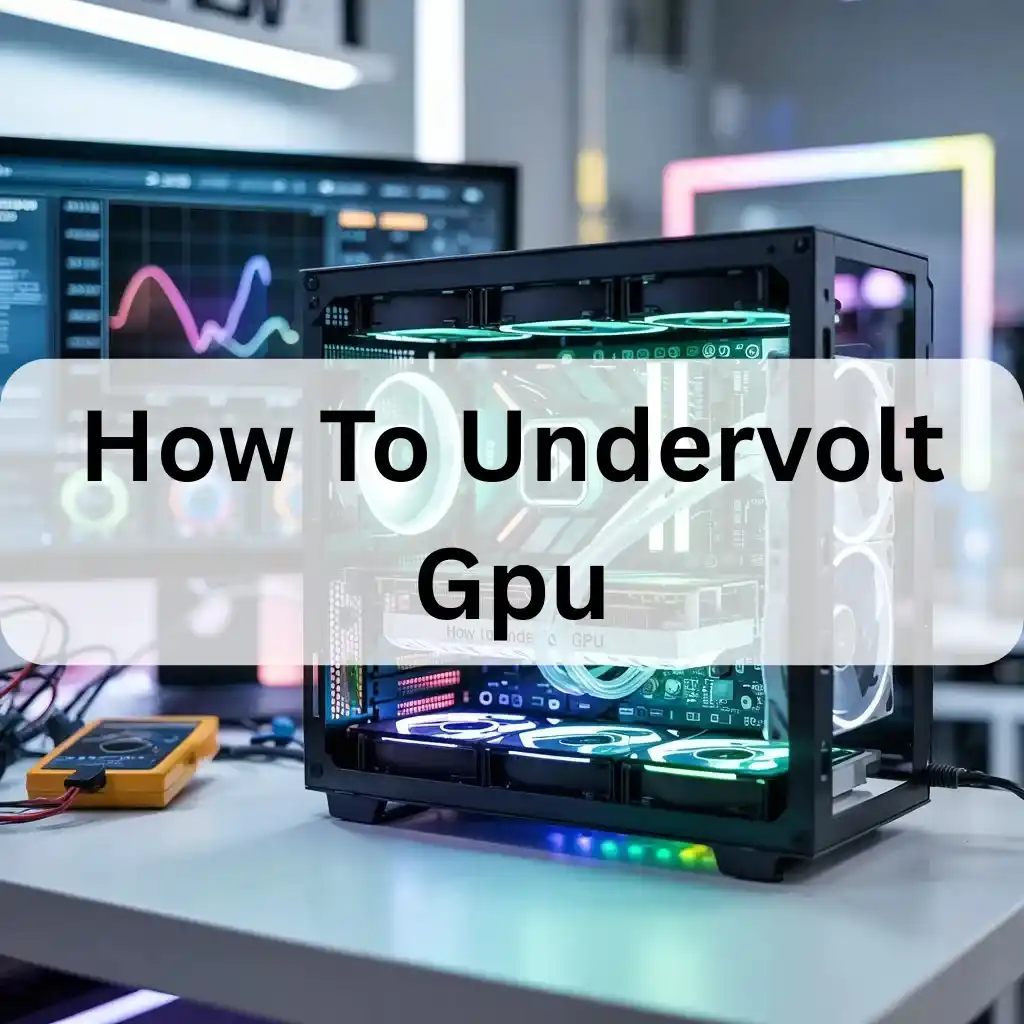Undervolting the GPU means giving it less power. This helps the GPU stay cooler and operate more efficiently. It also saves electricity, reduces heat, and extends the GPU’s lifespan. You can easily undervolt your GPU using MSI Afterburner. It is safe.
In this guide, we will walk you through the step-by-step process of effectively undervolting your GPU. Keep reading to learn how to make your GPU more efficient today! How To Undervolt a GPU.
What Is GPU Undervolting?
Undervolting your GPU means lowering the power it uses. This helps the GPU stay cool, use less electricity, and last longer. It can also make your computer quieter. Use MSI Afterburner to safely undervolt your GPU.
Why Do People Undervolt Their GPUs?
People undervolt their GPUs to reduce power usage. This makes the GPU calm and safe. It uses less power, works in the background, gives the same speed, and lasts longer. This is good for gaming and video work.
Is Undervolting GPU Safe?
Yes. Undervolting a GPU is safe if done slowly and correctly. It reduces heat and power use. This keeps your GPU running calmly and quietly. Many people do it to prolong the life of their GPU and improve its performance.
How Does Undervolting Improve GPU Temperature?
Undervolting means using less power. When your GPU uses less power, it produces less heat. This keeps your GPU cool. A high-quality GPU works more efficiently and lasts longer without damage. It also makes your computer quiet.
Can Undervolting Increase GPU Lifespan?

Yes. Undervolting can make your GPU last longer. It uses less power and stays cool. When your GPU stays cool, its components do not deteriorate as quickly. This helps your GPU work well for many years. Always check if it works fine after undervolting.
Does Undervolting Affect Gaming Performance?
Undervolting helps reduce heat and power usage. It does not usually affect gaming performance. If done correctly, you can achieve the same gaming experience with reduced heat. However, if you undervolt too much, it can cause issues such as lag or errors. Always test after undervolting.
Best Tools to Undervolt a GPU:
- MSI Afterburner: Sabse popular tool hai. Simple interface aur easy controls deta hai.
- AMD Radeon Software :Sirf AMD GPUs ke liye. Safe undervolt karne ka built-in option hota hai.
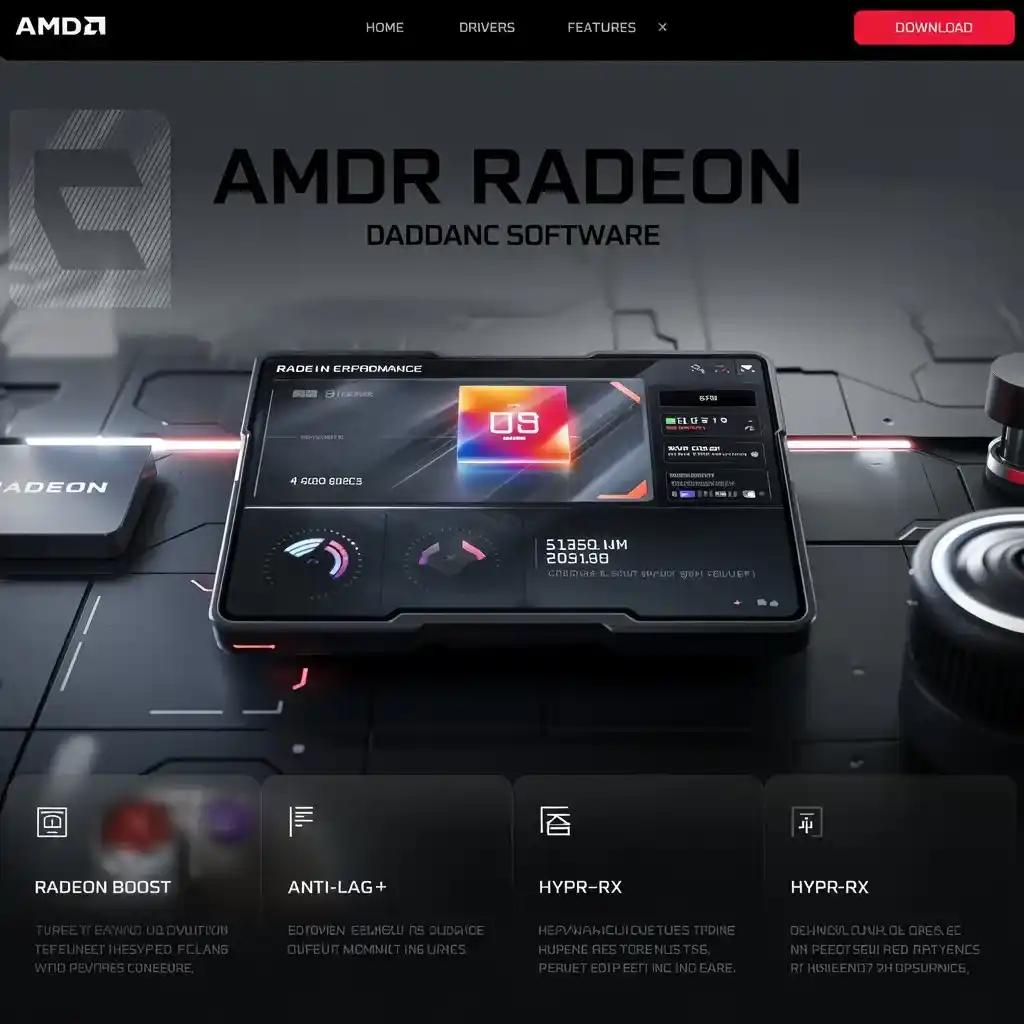
- Intel XTU Extreme Tuning Utility: For Intel Graphics Processors. Easy sliders aur voltage control milta hai.
- NVIDIA Inspector is for advanced users: Manual undervolting features details.
- ThrottleStop :Mostly laptops ke liye useful hai. Low power aur cool temperature maintain karta hai.
How to Undervolt GPU: Step-by-Step Guide
Undervolting a GPU means providing it with less power to maintain its coolness. It helps your GPU use less energy. This reduces your computer’s noise level and extends the lifespan of your graphics processing unit GPU. Use tools like MSI Afterburner to do it safely and efficiently.
- Open MSI Afterburner.
- Go to settings.
- Find the curve editor.
- Lower the voltage a little bit.
- Check if the GPU works fine.
- Save your settings and apply them.
How to Undervolt GPU with MSI Afterburner:
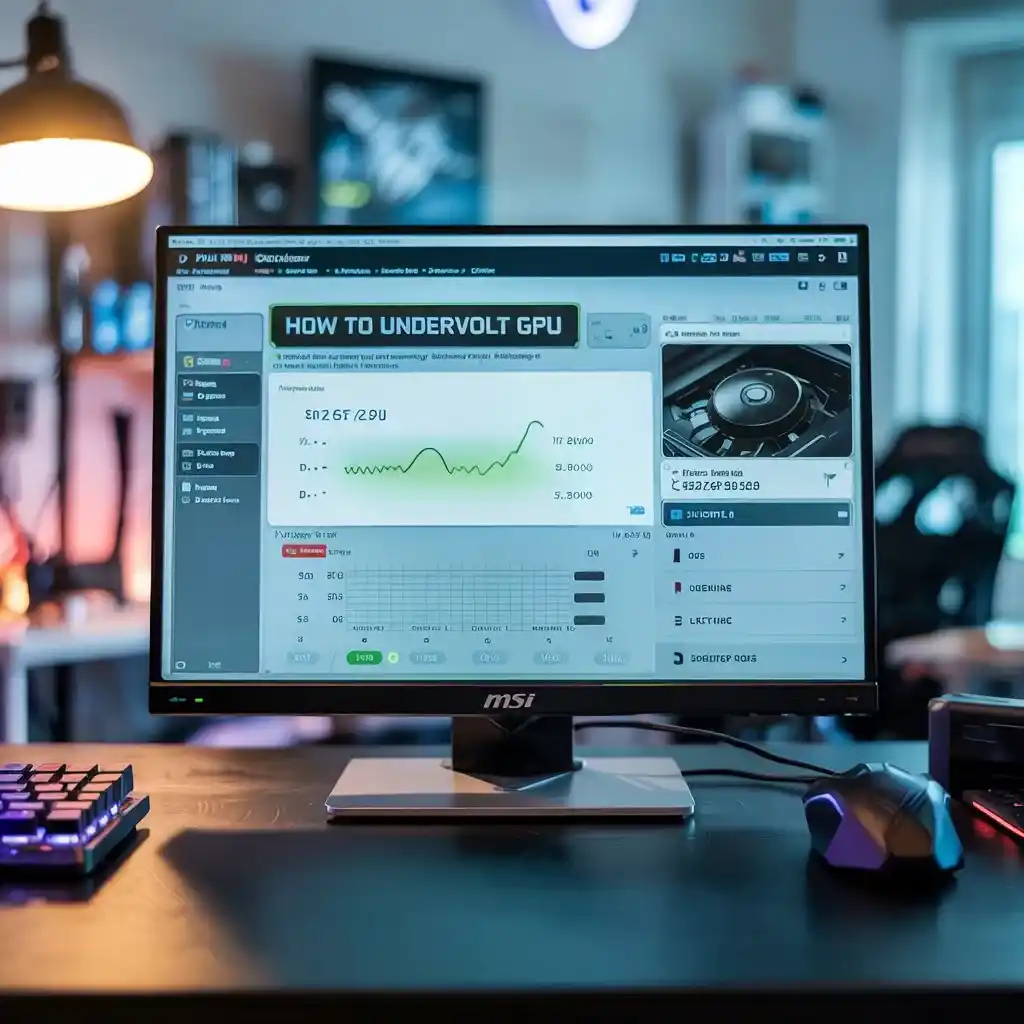
Yes, your paragraph is fine. It’s simple, straightforward, and easy to understand. It clearly and straightforwardly explains the steps for undervolting a GPU using MSI Afterburner, making it accessible to anyone. If you’re happy with it, you can use it in your article.
How to Undervolt AMD GPU Using Radeon Software:
To undervolt an AMD GPU using Radeon Software, open the software, go to the Performance tab, and enable Tuning. Lower the voltage slider, perform a stability test, and apply the changes. Monitor performance and temperature to ensure safe usage.
How to Undervolt Nvidia GPU Safely:
To safely undervolt your NVIDIA GPU, use MSI Afterburner. First, lower the voltage a little. Test your GPU’s performance after each change. Keep checking the temperatures. Make sure your GPU stays stable. Do small changes and test each one to avoid problems.
How Much Voltage Should You Reduce?
To reduce GPU voltage, start by cutting it by 10-20%. Change it little by little and check if it works well. Keep an eye on the temperature. Reducing too much can cause problems; do it slowly for the best results.
Signs That Your GPU Needs Undervolting:
High temperature: If your GPU gets too hot, it may need undervolting.
Crashes or freezing: If your computer crashes often, undervolting may help.
Loud fans: If your GPU fans are loud, undervolting can make them quieter.
Too much power: If your GPU consumes excessive power, undervolting can help conserve energy.
Common Mistakes to Avoid When Undervolting:

- Do not drop the voltage too low. It can stop your PC.
- Test your GPU after each change.
- Always check GPU heat and speed.
- Make small changes. Do not hurry.
- Use your settings. Do not copy others.
How to Test GPU Stability After Undervolting:

After undervolting your GPU open a test app like FurMark or 3DMark. Run it for 30 minutes. Watch if the screen goes black or the game lags. If it runs smoothly with no crash, your GPU is safe and stable.
Problems You Might Face After Undervolting:
After undervolting, your GPU-specific issues may arise. Your screen may freeze. Games can crash or lag. PC may restart. These issues occur if the voltage is too low. Always test your GPU after undervolting to ensure stability.
- The screen can freeze or go black.
- Games may crash or stop working.
- PC can restart without warning.
- You may see low performance.
- These problems mean the voltage is too low.
- Always test after undervolting.
Final Tips for Safe and Effective GPU Undervolting:
To keep your GPU safe, reduce the voltage gradually. After every change, test it. Ensure games run smoothly and the GPU remains cool. Use only safe tools. Do not copy others. Every GPU works differently.
- Lower the voltage slowly.
- Test after each change.
- Check if games run well.
- Ensure the GPU is not overheating.
- Use safe software.
- Do not copy someone’s settings.
- Your GPU may need different settings.
FAQ’S:
1. Will undervolting save power?
Yes. Undervolting makes the GPU use less electricity. This also helps reduce your power bill.
2. Can undervolting fix overheating?
Yes. It lowers heat and keeps the GPU cooler while gaming or working.
3. Do I need special skills to undervolt?
No. Anyone can do it with simple tools like MSI Afterburner by following easy steps.
4. How often should I test the GPU after undervolting?
Test after every small voltage change to ensure the GPU is functioning correctly.
5. What if my game crashes after undervolting?
It means the voltage is too low. Increase it a little and test again.
Conclusion:
Undervolting is a simple and effective way to keep your GPU running cool and quietly. It saves power and helps your GPU last longer. Just lower the voltage slowly and test after each step. Use trusted tools only. Do not copy others. Every GPU is different. With the proper care, undervolting can improve your system without risk.
Also Read:
What Temp Should My Gpu Be-Check GPU Temp Now 2025!
What Gpu Does The Ps5 Have -Know PS5 Inside2025!
What Is A Good Gpu Temp – Learn safe GPU temps today, 2025!