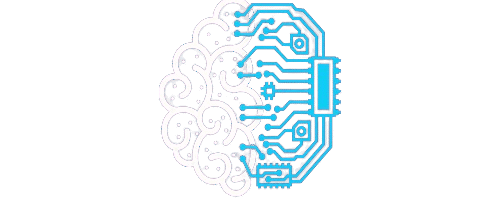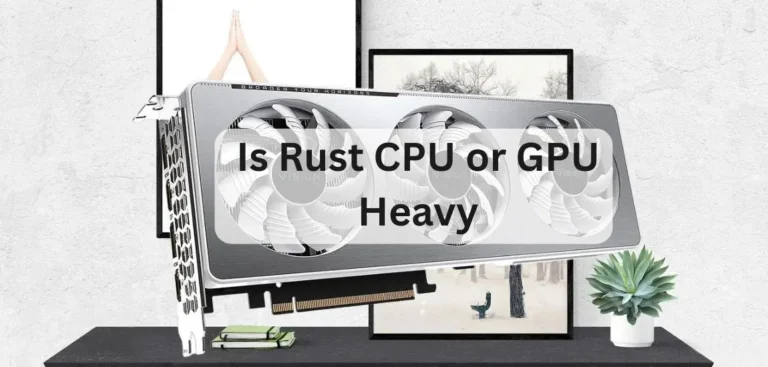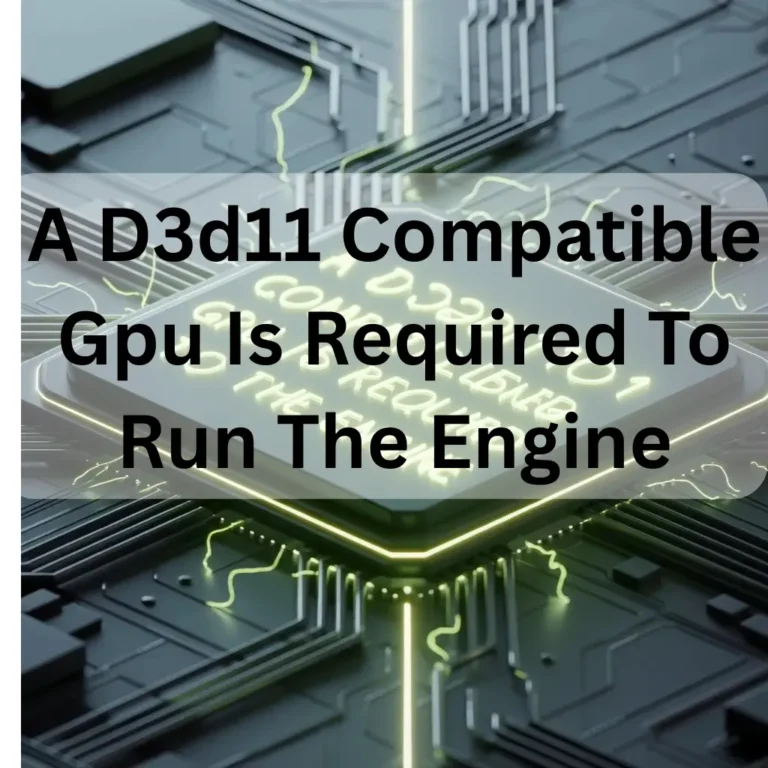Gpu Temprature Rising What Can I Do-Fix GPU Heat Now2025!
If your GPU is getting hot, clean the fans. Make sure air can move well. You can also use a cooling pad. A hot GPU can stop working. Fix it fast to stay safe. Always keep your GPU cool and clean.
Is your GPU getting hot? This can slow down your computer. It can also damage your GPU. Many people face this problem. But do not worry. You can fix it. In this guide, you will learn why the GPU temperature increases and what you can do to prevent it.GPU Temperature Rising: What Can I Do?
What Is GPU Temperature?
GPU temperature refers to the temperature of your graphics card while it is in use. Just like a phone or a fan, the GPU also heats up during gaming or heavy work.
A little heat is normal. But too much heat is risky.
Why Does GPU Temperature Rise?
The GPU gets hot when it works hard. This happens while playing games, editing videos, or using heavy apps. The more work your GPU does, the more heat it makes.
However, sometimes heat rises excessively due to other issues. Here are some common reasons.
1. Gaming or Heavy Software:
Your GPU works very hard during gaming, video editing, or 3D design. This creates a lot of heat.
2. Poor Airflow:
If your PC case does not have fans or has a poor design, hot air gets trapped inside.
3. Dust Inside the GPU:
Dust blocks fans and vents. This stops air from moving properly and increases heat.
4. Overclocking:
Overclocking increases GPU performance, but also causes it to run hotter than normal.
5. High Room Temperature:
If your room is already hot, your GPU will not cool down easily.
6. Faulty Fan or Cooling System:

If your GPU fan is not working, the temperature will rise quickly.
What Is a Safe GPU Temperature?
Here is a simple table:
| GPU State | Safe Temperature |
| Idle (not working) | 30–45°C |
| Normal Use | 60–75°C |
| Gaming or Heavy Load | 75–85°C |
| Risk Zone | 90°C or above |
If your GPU consistently reaches 85°C or higher, you should address the issue promptly.
Signs of GPU Overheating:
- Loud fan noise
- Game crashes
- Lower frame rate FPS
- PC restarting automatically
- The screen goes black or shows lines
How to Check GPU Temperature
1. Task Manager Windows:
- Press Ctrl + Shift + Esc
- Go to the “Performance” tab
- Click “GPU” to see the current temperature
2. Free Tools:
- MSI Afterburner (shows temp and fan speed)
- HWMonitor full system heat info
- GPU-Z is only for GPU stats.
GPU Temperature Rising – What Can I Do?
If your GPU is getting too hot, do not worry. You can resolve this problem with a few simple steps. First, clean the dust from your GPU fans. Dust blocks airflow, causing your GPU to overheat.
Next, check if your PC has good airflow. Ensure that cool air enters and hot air exits. You can also change the fan speed using software. This helps the GPU stay cool.
Sometimes, the thermal paste gets old. You may need to replace it. Also, keep your room cool and close apps that you are not using. These small steps can stop your GPU from
1. Clean the GPU and PC Case:
- Turn off the PC and unplug it
- Use an air blower to remove dust from the GPU fans and vents
- Do this once every 30 days
2. Improve Airflow:
- Add 1 or 2 case fans
- Keep the PC in an open space
- Use a mesh-type case for better airflow
3. Replace Thermal Paste:
- Old paste dries up
- New thermal paste improves cooling
- Do this if the GPU is older than 2 years
4. Lower Graphics Settings:
- Go to game settings
- Reduce shadows, textures, and resolution
- Less stress = less heat
5. Undervolt Your GPU:
- Use MSI Afterburner
- Reduce voltage without lowering performance
- This lowers heat and saves power
6. Stop Overclocking:
- Reset the GPU to factory settings
- Overclocking makes the GPU hotter faster
7. Keep Room Cool:
- Use a table fan or an AC
- Avoid using a PC in hot, closed rooms
8. Use Laptop Cooling Pad:
- Lifts the laptop for airflow
- Reduces heat in gaming laptops
9. Update GPU Drivers:
- Old drivers can overwork the GPU
- Use the NVIDIA or AMD official site to download the latest driver
10. Use Fan Control Software:
- MSI Afterburner or ASUS GPU Tweak
- Create a custom fan curve
- The fan works harder when the GPU is hot
Extra Tips for Laptop Users:

- Always place the laptop on a flat, hard surface
- Never use a computer on a bed or blanket
- Clean vents using a soft brush or blower
- Use a cooling pad for heavy gaming
Real-Life Example:
Case: A gamer in Texas experienced temperatures of 92°C during gameplay. He cleaned his GPU, applied new thermal paste, and used a cooling pad. His new temperature is now 76°C while gaming.
Simple fixes make big differences.
When to Visit a Technician:
- Go to a repair shop if:
- The fan is not spinning
- The GPU is always above 90°C
- The system shuts down again and again
- Do not take risks. High heat can burn your GPU.
Summary Table – Fix GPU Heat:

| Solution | What It Does |
|---|---|
| Clean GPU | Removes dust |
| Add Case Fans | Improves airflow |
| Change Thermal Paste | Better cooling |
| Lower Game Settings | Reduces GPU load |
| Use Fan Software | Controls fan speed |
| Keep Room Cool | Helps overall temp |
| Stop Overclocking | Reduces extra heat |
| Use a Cooling Pad | Cool laptop GPU |
FAQ’s:
1. Can hot weather affect GPU temperature?
Yes. If your room is very hot, the GPU cannot cool down easily. It makes your GPU heat up faster.
2. What happens if I ignore high GPU temperature?
Your PC may crash or shut down. Over time, your GPU can stop working completely.
3. How often should I clean my graphics processing unit GPU?
Clean your GPU fans every 30 days to maintain optimal performance. Dust can block air and raise the temperature.
4. Can a GPU get damaged from overheating?
Yes. High heat can damage the GPU or reduce its lifespan.
5. Is thermal paste important for GPU cooling?
Yes. Old or dry thermal paste can cause your GPU to overheat.
Conclusion:
To keep your GPU safe, always clean it and check the airflow. Use fan tools and cooling pads if needed. Do not let it run too hot for an extended period. Simple steps can stop big problems. Taking care of your GPU now will save you from costly damage later. Stay alert, stay cool, and enjoy smooth performance.
Also Read:
Is It Bad To Stress Test Your Gpu -Stress Test With Care2025!
How To Tell If You Are Gpu Or Cpu Bound -Check Bottleneck Now 2025!
Why Is The Steam Client Better Without Gpu Acceleration -Solve Steam Issues 2025!