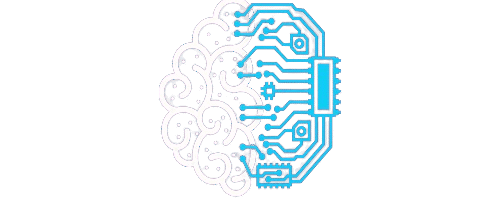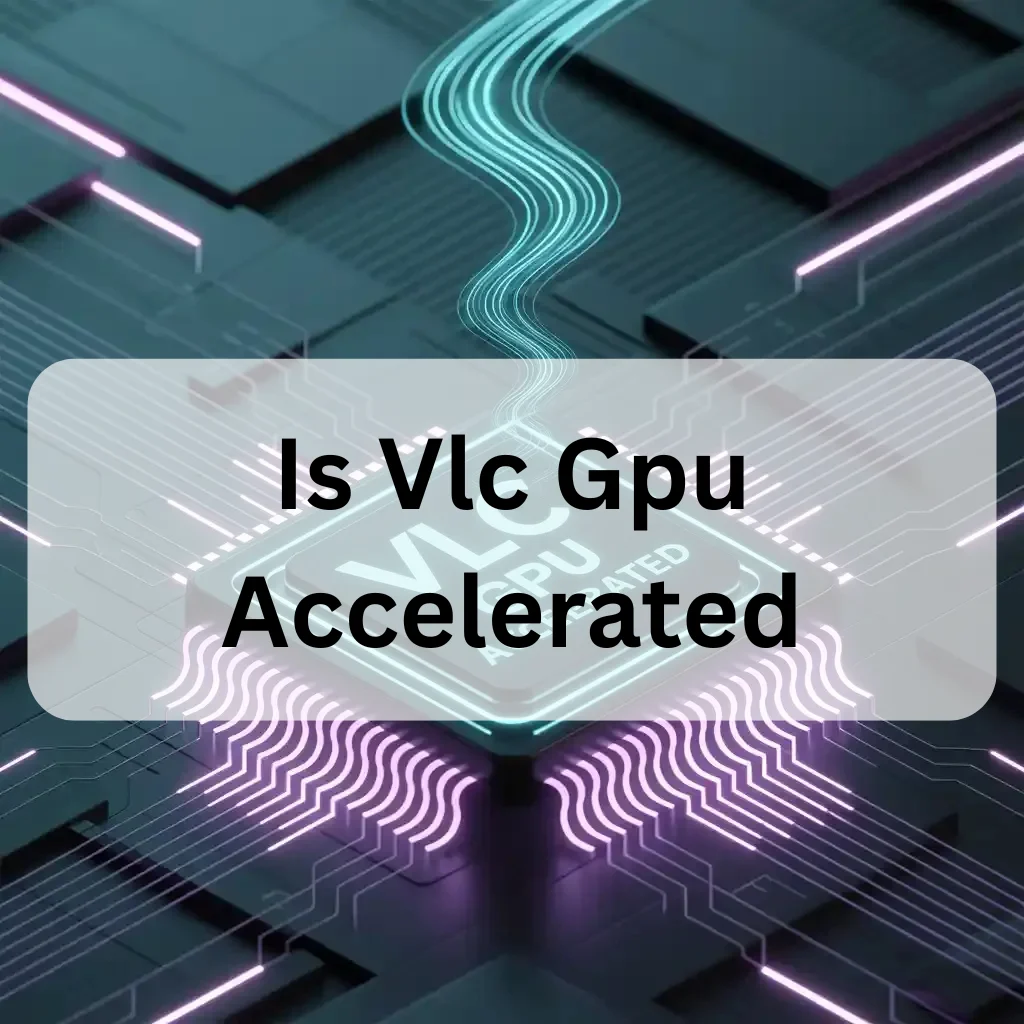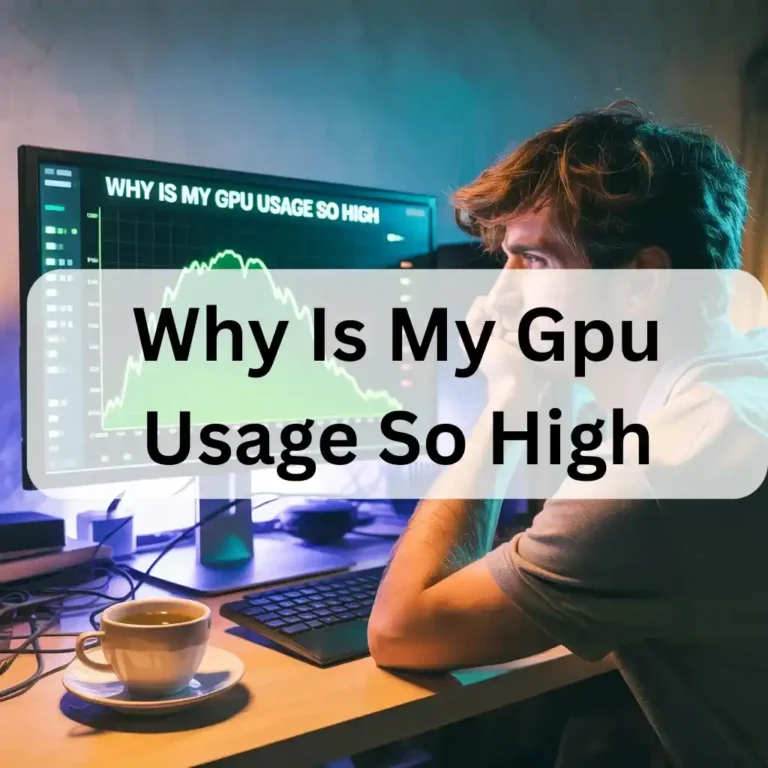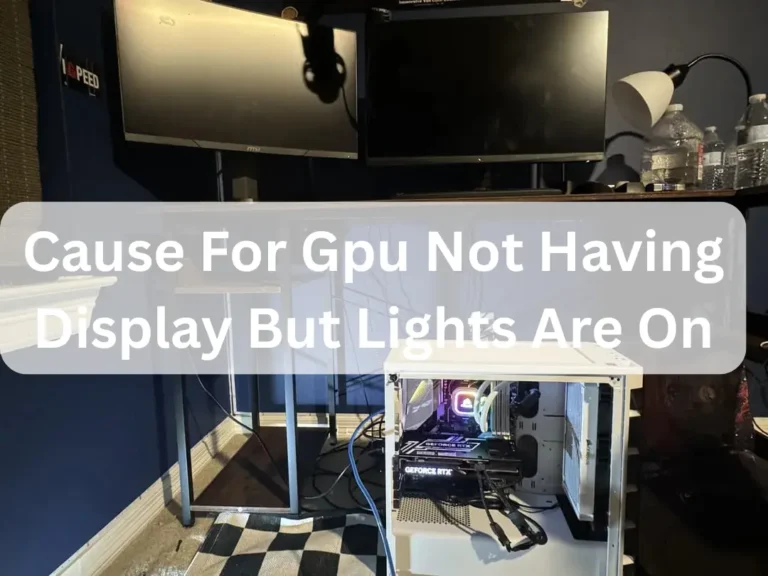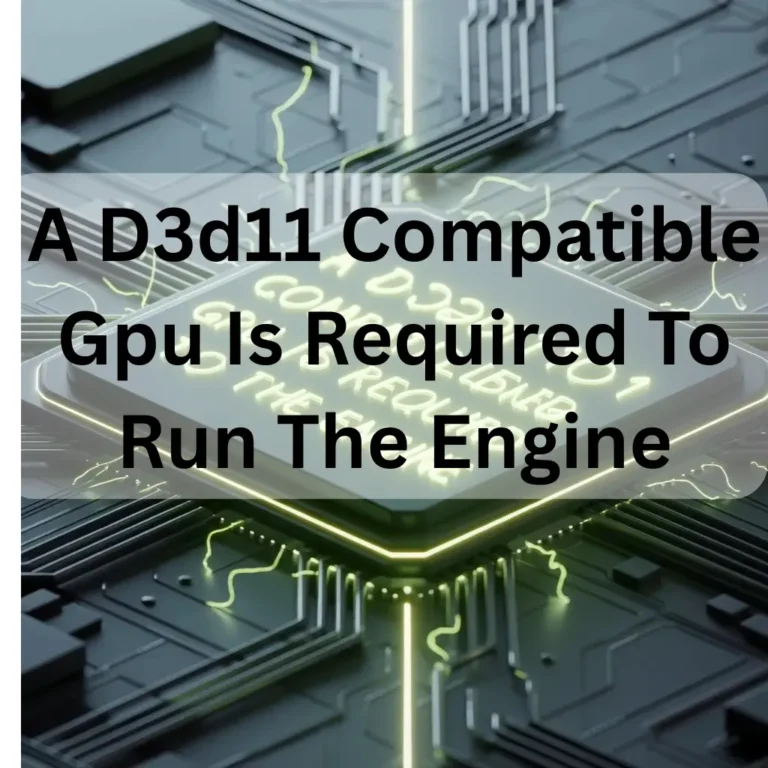Is Vlc Gpu Accelerated – Boost VLC Performance 2025!
It can use your graphics card to play videos faster and smoothly. You must turn on GPU settings in VLC. This helps 4K and HD videos play better. It reduces CPU load and improves video playback.
In this guide, you will learn how GPU acceleration works in VLC, how to enable it, and why it is vital for achieving good video performance. Let us make VLC faster together.
What Is GPU Acceleration in VLC?
GPU acceleration means that VLC utilises the graphics card’s GPU to play videos, rather than relying solely on the CPU. This helps your computer work faster. It is helpful for large videos, such as 4K or HD movies.
What Does GPU Acceleration Mean?
GPU stands for Graphics Processing Unit. It is like a helper for your computer. When VLC utilises the GPU, the CPU is not required to perform all the work.
Why Do People Use It in VLC?

It makes the video smoother. It also stops lag and freezing. It is suitable for big video files and older computers.
Does VLC Use GPU by Default?
No. VLC does not use the GPU by default. You need to enable it in the settings. Without it, VLC only uses the CPU.
CPU vs GPU Usage in VLC:

The CPU is your computer’s brain. GPU is good for videos and games. If VLC uses only the CPU, videos may lag. With the GPU, they play better.
When Does VLC Use the GPU?
Only when GPU acceleration is enabled does it additionally depend on the type of video and your system settings.
How to Check If VLC Is Using GPU:
To check if VLC is using a GPU, open VLC and verify the settings. Go to Tools, then click Codec Information. Play a video and check the “Video decoder” setting. If it shows “Direct3D11” or “DXVA2”, it means VLC is using GPU acceleration.
You can check it in two easy ways.
VLC Log Window:
- Open VLC
- Click Tools > Messages
- Set Verbosity to 2
- Play a video and check the logs
Task Manager Method Windows:
- Play a video in VLC
- Open Task Manager Ctrl + Shift + Esc
- Go to the Performance tab
- Check GPU usage while the video plays
How to Enable GPU Acceleration in VLC:
FoOpen VLC. Go to Tools. Click Preferences. Choose Input/Codecs. Find Hardware-accelerated decoding. Select Automatic or DirectX Video Acceleration. Save and restart VLC. This will enable GPU acceleration, making videos play smoother, especially HD and 4K files. Follow these steps to turn it on.
- Open VLC
- Click on “Tools.
- Go to Preferences.
- Click Input/Code ec.s.
- Find Hardware-accelerated decoding.
- Set it to “Automatic.
- Click Save
Best GPU Settings for VLC 2025:
Open VLC. Go to Preferences. Click Input/Codecs. Turn on Hardware-accelerated decoding. Choose DirectX or DXVA 2.0. In Video settings, set Output to Direct3D11. These settings use your GPU to play HD and 4K videos smoothly and fast.
Here are the best settings:
- Go to “Video” settings
- Set Output to “Automatic” or “DirectX DirectDraw”
- Make sure your GPU drivers are up to date
- Use MP4 or MKV videos for best performance
Tips for Low-End PCs:
- Use 720p or lower resolution
- Turn off post-processing effects
- Use “Skip loop filter” in advanced settings
Tips for High-End PCs:
- Use high-quality videos
- Keep GPU drivers updated
- Enable hardware decoding always
Benefits of GPU Acceleration in VLC:
GPU acceleration in VLC enables smooth playback of HD and 4K videos. It uses your graphics card, not just your CPU. This reduces lag and saves power. It is excellent for slow PCs. Videos run faster and look better.
- Smoother video playback
- Less CPU usage
- Better battery life on laptops
- Supports high-resolution videos
Faster Video Decoding:
GPU helps play the video faster and smoothly.
Lower CPU Load:
Your CPU can do other tasks while the GPU handles the video.
Better 4K Playback:

If you watch 4K videos, GPU acceleration provides significant benefits.
Problems With GPU Acceleration in VLC:
VLC may freeze or stutter when GPU acceleration is on. It can also crash or show a black screen. This issue occurs if the GPU or drivers are outdated. You can fix it by disabling hardware acceleration in VLC’s settings.
Black Screen Issues:
This can happen with old drivers. Try changing the video output setting.
Crashes or Freezing:
Some GPUs do not work well with VLC. Try turning off GPU acceleration.
Fixes and Solutions:
- Update GPU drivers
- Try different video output settings
- Set hardware decoding to “Disable” if needed
VLC GPU Acceleration on Windows vs Linux vs Mac:

VLC GPU acceleration works better on Windows. On Linux, you need to change some settings. On Mac, it has a few limitations. Windows provides a smoother video experience. Use the latest version of VLC and drivers on all systems.
Any Major Difference?
Yes. GPU support is better on Windows. Linux and Mac may not support all GPU types.
Best OS for VLC GPU Use:
Windows is the best for full GPU acceleration support in VLC.
Who Should Use GPU Acceleration in VLC?
Individuals with outdated or slow computers should utilize GPU acceleration in VLC. It helps play HD videos without lag. Gamers, video editors, and anyone watching 4K or large files will experience smoother video and improved speed by utilizing GPU power.
For Gamers, Editors, or Normal Users?
If you watch large videos or edit videos, turn it on. If you use VLC for small videos, you may not need it.
When to Turn It Off:
Turn it off if you encounter problems, such as black screens or video lag.
FAQ’s:Boost VLC Performance 2025!
1. Why does VLC work better with GPU acceleration?
Because it shifts video load from the CPU to the GPU, making HD and 4K videos smoother with less lag and freezing.
2. Can GPU acceleration in VLC help save battery on laptops?
Yes, it reduces CPU use, which can lower power usage and help your battery last longer.
3. Is GPU acceleration good for video editing in VLC?
Yes, it helps editors preview large files faster without freezing or slow playback.
4. Does VLC need manual setup to use a GPU?
Yes, you must enable GPU acceleration in VLC’s settings.
5. Can outdated GPU drivers cause VLC issues?
Yes, outdated drivers can cause black screens or video crashes.
Conclusion:
GPU acceleration in VLC enables videos to play smoothly and quickly. It helps big videos run without lag. It also saves power and keeps your computer cool. Just turn it on in settings. It works great on slow and fast PCs. For best results, update your drivers. This small change gives you a better and easier video-watching experience.
Also Read:
Why Is My Gpu Not Connected To Mystic Light -Fix Mystic Light Now 2025!