A D3D11 compatible GPU is needed to run game software on Windows. If your GPU does not support Direct3D 11, you will get errors. Update drivers, install DirectX 11, or upgrade your GPU to fix this issue quickly.
In this article, we will explain what a D3D11 compatible GPU is, why this error happens, and how you can solve it step by step. This guide is made simple for everyone to follow easily. A D3d11 Compatible GPU Is Required To Run The Engine.
What Is a D3D11 Compatible GPU?
A D3D11-ready GPU is a graphics card that supports Direct3D 11 technology. It helps run modern games and software smoothly by using advanced graphics features. Without this support, many games or apps would not work or show. Make sure your GPU supports D3D11 to avoid problems and improve performance.
Why Does This Error Show on Your Computer?
This error shows on your computer because your graphics card does not support Direct3D 11. It could also happen if your GPU drivers are old or Windows lacks updates. To fix this, update your GPU drivers and Windows. Ensure your PC has the right GPU for games or software that need Direct3D 11. This keeps your system running easily and without error.
How to Check If Your GPU Supports Direct3D 11:
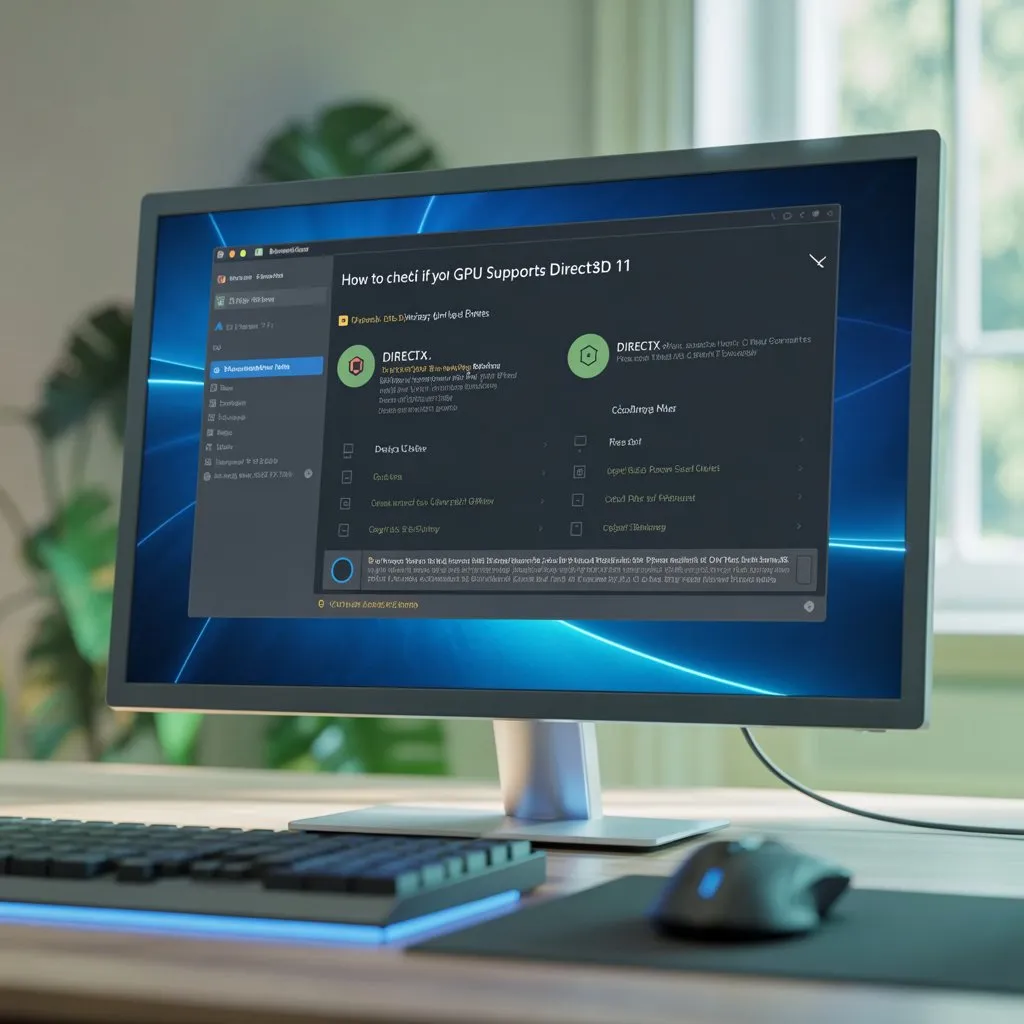
- Press Windows + R, type dxdiag, then press Enter.
- Go to the Display tab in the DirectX Diagnostic Tool.
- Look for the Feature Levels section.
- If you see Direct3D 11 or 11_0 / 11_1, your GPU supports it.
- If not, update your GPU drivers or check if your GPU is old and needs an upgrade.
Whole Error Message Meaning For Beginners:
- An error message shows what went wrong on your computer.
- It helps you understand the problem so you can fix it.
- Read the full message slowly. Look for words like missing file or update needed.
Search the message online or use it to contact support.
- Tip: Never ignore an error message. It gives a clue on how to fix the issue fast.
Common Games That Show This Error:
- Many popular PC games show errors if your system does not support DirectX 11 or the needed GPU drivers.
- Standard games with this error include Fortnite, PUBG, Valorant, ARK: Survival Evolved, and Apex Legends.
- These games need a GPU that supports Direct3D 11 or higher.
- Fix the issue by updating your graphics driver or using a GPU that supports Direct3D 11.
- Always check game system requirements before installing.
Step-by-Step Fixes to Solve This Error:
1. Restart Your PC
Sometimes the error goes away after a simple reboot. This clears background bugs.
2. Update Your GPU Drivers
Use official websites like NVIDIA, AMD, or Intel. Old drivers often cause errors.
3. Check for Windows Updates
Make sure your system is fully updated. Missing updates can break compatibility.
4. Install DirectX 11 or Above
Go to the Microsoft website and download the latest DirectX. This fixes many game-related errors.
5. Check GPU Compatibility
Your GPU must support Direct3D 11. Use tools like GPU-Z or dxdiag to confirm this.
6. Reinstall the Game
Reinstalling the game can fix the problem if files are missing or corrupted.
7. Run the Game as Administrator
Right-click the game icon and select “Run as Administrator”. This avoids permission errors.
8. Disable Overlays and Background Apps
Apps like Discord overlay or GeForce Experience can sometimes conflict. Turn them off and try again.
9. Lower Game Graphics Settings
Set graphics to low or medium. If your GPU is weak, this helps avoid errors.
10. Check the DirectX Log or Error Details
If the error message gives a code, search it on Google for specific fixes.
Basic Fixes:
- Restart Your PC
A simple reboot can clear system errors and refresh your hardware.
- Update GPU Drivers
Constantly update your graphics drivers from NVIDIA, AMD, or Intel’s official sites.
- Check Windows Updates
Install the latest Windows updates. Missing patches often cause display or game errors.
- Install DirectX
Download and install DirectX 11 or above from Microsoft. This supports most modern games.
- Run the Game as Administrator
Right-click the game icon and choose “Run as Administrator” to avoid permission issues.
- Close Background Apps
Turn off heavy apps like Discord, Chrome, or overlays before running the game.
- Reinstall the Game
If the game files are broken or missing, a clean reinstall can fix it fast.
Advanced Fixes:
1. Advanced fixes are for problems that basic steps cannot solve. They need more skill and care.
2. Common advanced fixes include updating or reinstalling drivers, checking system files, and profoundly changing software settings.
3. Using tools like system diagnostics or repair software can help find hidden errors and fix them.
4. Always back up your data before trying advanced fixes to avoid losing important files.
5. If unsure, seek expert help or follow trusted guides to avoid worsening the problem.
Best GPUs That Support Direct3D 11 in 2025:
- In 2025, the best GPUs supporting Direct3D 11 offer good gaming and work performance without needing the latest tech.
- Popular GPUs include Nvidia GTX 1050 Ti, AMD Radeon RX 570, and Nvidia GTX 1650. These cards run Direct3D 11 games smoothly.
- These GPUs are affordable, use less power, and work well on most PCs for everyday gaming and tasks.
- Ensure your GPU drivers are updated to get the best Direct3D 11 support and avoid errors.
- Choose a GPU that fits your computer’s power and space limits to avoid installation problems.
How to Prevent This Error in the Future:
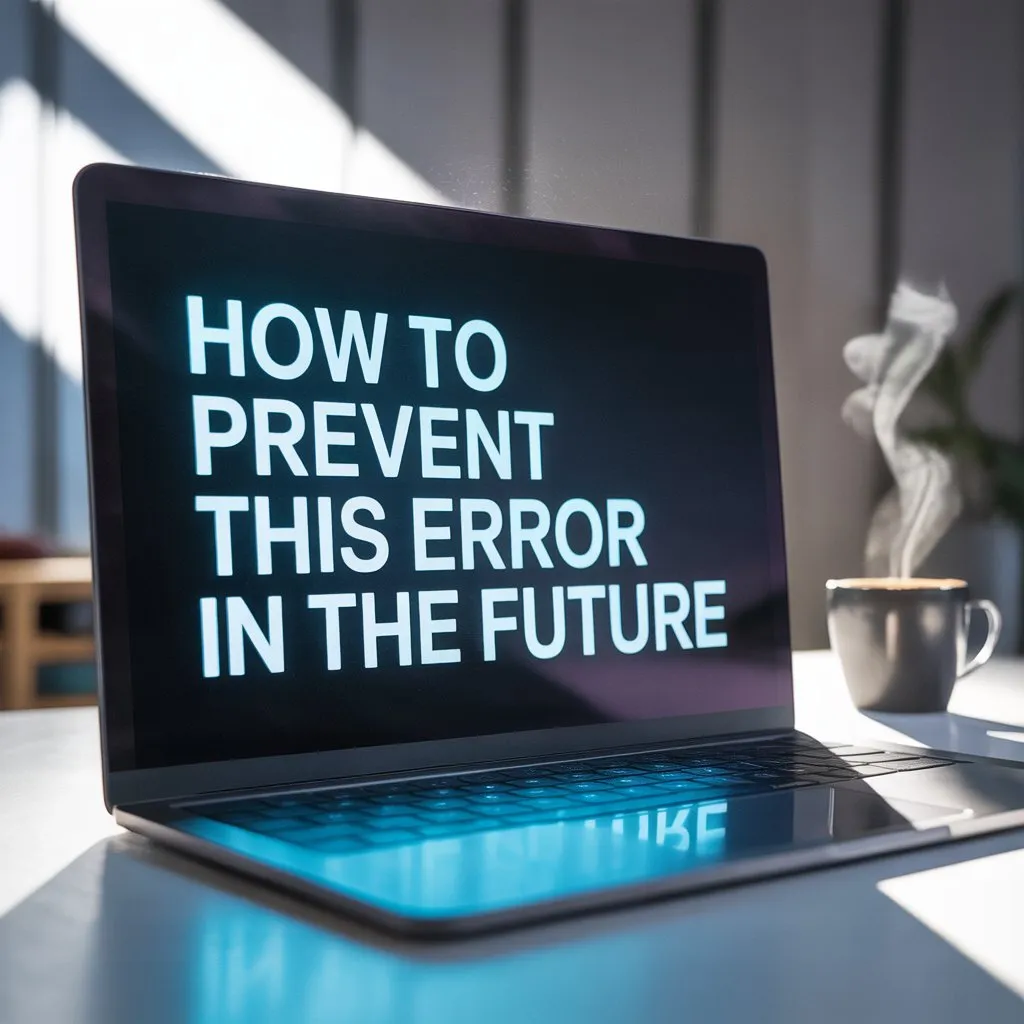
- Keep Drivers Updated. Always install the latest GPU and system drivers. This avoids old bugs and fixes known issues.
- Check System Requirements. Before running any game or software, make sure your GPU supports it, e.g., Direct3D 11.
- Use Windows Update. Keep your Windows fully updated to prevent missing system files and errors.
- Install Only Trusted Apps. Avoid downloading from unknown sources. Harmful software can break GPU support.
- Do Regular GPU Maintenance: Clean dust, check cables, and use proper power to avoid hardware damage.
- Use a Good Antivirus. Malware can cause driver and system errors. Always scan your PC.
- Avoid Overclocking Without Care. Wrong overclock settings can crash the GPU and system.
- Backup Important Settings: Save your system or driver settings before making significant changes.
Watch for Early Signs. If games lag or crash early, fix minor issues before they become big problems.
- Use System Restore Point. Always create a restore point before updating or installing heavy drivers.
- Use System Restore Point. Always create a restore point before updating or installing heavy drivers.
Can You Play Games Without a D3D11 GPU?
You cannot play the most modern games without a D3D11-compatible GPU. Direct3D11 is needed for better graphics and smoother performance. Some older or 2D games may still work, but the latest games will fail. Upgrade your GPU to Direct3D 11 or higher to fix this. Always check your game needs before installing.
Is This Error Related to Windows or the GPU?

This error can be linked to both Windows and the GPU. This error can occur if Windows lacks an update or the system files are broken. But if your GPU driver is old or faulty, it can also cause this problem. You should update Windows and GPU drivers to fix and stop this error. This is the right way to find the real cause and solve it.
FAQ’s:
1. What happens if your PC does not support Direct3D 11?
Your games may not open or may crash. You will see a GPU or DirectX error message.
2. Why do old games work without this error?
Old games use older DirectX versions. They do not need Direct3D 11 support to run.
3. How can I check my GPU model safely?
Press Windows + R, type dxdiag, then go to the Display tab. You will see your GPU name there.
4. Can a low power supply cause GPU errors?
Yes. If your power supply weakens, your GPU may not work correctly and show errors.
5. Yes. If your power supply weakens, your GPU may not work correctly and show errors.
Yes. If game files are broken or missing, reinstalling can solve the problem.
Conclusion:
Having a D3D11-compatible GPU is key to running games and software quickly. If you see a D3D11 error, update your GPU drivers, install DirectX and keep Windows updated. Old GPUs or drivers create problems. Upgrading your GPU or fixing its settings can help. These easy steps will keep your system error-free and improve your gaming experience.
Also Read:
How To Monitor Gpu Temp _Easy Guide for Beginners (2025)
Cause For Gpu Not Having Display But Lights Are On -Fix GPU Display Now 2025!
Is Marvel Rivals Cpu Or Gpu Intensive+ Discover Game Performance 2025!
