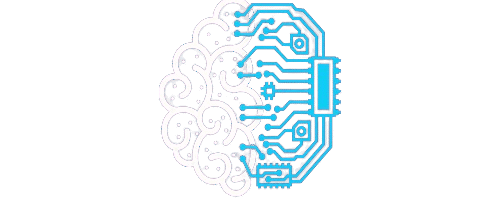Do Gpu Fans Always Spin-Solve Fan Not Spinning 2025!
No. GPU fans do not spin continuously. They stay off when the GPU is cool. This helps save power and keeps noise low. The fans start spinning only when the GPU gets hot during games or work.
In this guide, you will learn when GPU fans spin, why they stop, and what to do if they never turn on. Let’s solve this common issue step by step in straightforward language. Do GPU fans Always Spin.
Do GPU Fans Always Spin?
No, GPU fans do not consistently spin. Most new graphics cards stop spinning when the GPU is cool. Fans only start when the heat goes up. This saves energy, lowers noise, and keeps your GPU working safely and smoothly for longer.
What Does It Mean When GPU Fans Stop Spinning?
When GPU fans stop spinning, it typically means the GPU is cool and does not require active cooling. This is normal in Zero RPM Mode. But if your GPU is hot and the fans still do not spin, then there is a problem.
Why Do GPU Fans Not Always Spin?
GPU fans do not consistently spin because modern graphics cards stop them at low temperatures to save power and reduce noise.
Zero RPM Mode:

Zero RPM Mode keeps the GPU fans off when the temperature is low. This saves power and reduces fan noise. It helps your PC stay quiet during everyday tasks. Fans turn on only when the GPU gets hot.
Temperature Threshold:
The temperature threshold means the heat limit set for your GPU. When the GPU reaches this set temperature, the fans begin to spin. Below this level, fans stay off. It helps control noise and keeps the cooling system working smartly.
Power Saving Settings:
Power-saving settings reduce GPU power use during light tasks. When these settings are on, fans stay off at low temperatures. This saves electricity, reduces noise, and helps your system run cooler and longer without stressing the hardware.
When Do GPU Fans Start Spinning?

- GPU fans start spinning when the temperature exceeds a set limit (usually 60°C or higher.
- They activate during gaming, video editing, or any other demanding task.
- Fans also spin if the room is hot or the airflow is poor.
- Some graphics cards utilize Zero RPM Mode, which causes fans to wait until the heat rises.
- You can also control fan speed manually using tools like MSI Afterburner.
Should You Worry If Your GPU Fans Aren’t Spinning?
You should not worry if the GPU fans are not spinning and the GPU is cool. Many cards use Zero RPM Mode. However, if your GPU becomes too hot and the fans still do not spin, you must check and resolve the issue.
How to Check If GPU Fans Are Working or Not:
1. Look at the GPU Fans While the PC Is On
Turn on your PC and open the side panel of the case. If the fans move while gaming or during load, they are working.
2. Use Software Like MSI Afterburner
Download MSI Afterburner. Move the fan slider up to test. If fans spin, they are fine.
3. Try a Game or a Heavy Task
Start a game or stress tool like FurMark. Watch if the fans start spinning as the GPU heats up.
How to Fix the GPU Fans Not Spinning Problem:

1. Clean the GPU and Fan Blades
Turn off your PC. Use an air blower or soft brush to remove dust from the fans and vents. Dust can block fan movement.
2. Check for Zero RPM Mode
Many modern GPUs automatically turn off their fans at low temperatures. This is normal. Try running a game or stress test to see if fans start later.
3. Use MSI Afterburner to Test Fans
Download MSI Afterburner. Increase fan speed manually. If fans spin, they are working fine.
4. Update or Reinstall GPU Drivers
Old or broken drivers can stop fans from running. Go to the NVIDIA or AMD website and install the latest drivers.
5. Check Power Cables and Fan Connection
Open your case and ensure that all GPU power and fan cables are correctly connected. Loose wires can stop fans from working.
How to Make GPU Fans Always Spin If Needed:
You can make GPU fans continuously spin by using MSI Afterburner and setting a custom fan curve with 100% speed.
Use Fan Control Software:
Fan control software allows you to set the speed at which your GPU fans spin. You can make them run early to keep the GPU cool. It helps reduce heat, lower noise, and protect your PC during games or intense work.
Set a Custom Fan Curve:
Set a custom fan curve to control the speed of your GPU fans at various temperatures. You can do this using MSI Afterburner. It helps your GPU stay cool during heavy tasks and prevents overheating with intelligent fan control.
Disable Zero RPM Mode:
Disable Zero RPM Mode if you want your GPU fans to spin continuously. This helps your computer stay cool. You can turn it off by using MSI Afterburner or AMD software. It is easy and safe to do.
Why Not Keep Fans Running Constantly?
You should not keep GPU fans running continuously because it can wear them out more quickly. Fans also make more noise. Modern fans turn on only when needed. This saves fan life and keeps your PC quiet and calm.
Best Tools to Monitor and Control GPU Fans:
You can use free tools to check GPU fan speed and control cooling. These tools display live temperature readings and help keep your GPU safe from overheating. Below are some trusted and straightforward options.
- MSI Afterburner – Easy fan control and temp check
- HWMonitor – Shows full system temperature
- GPU-Z – A Light tool for GPU details
- SpeedFan – Helps control fan speed on some PCs
Common Fan Problems and Fixes:
The fan is not spinning at all
Fix: Clean the dust. Check the fan wire. Try fan control software.
The fan makes a loud noise.
Fix: Clean blades. Tighten screws. Replace if damaged.
The fan spins sometimes.
Fix: Check Zero RPM Mode or temperature settings.
The fan speed is too low.
Fix: Set custom fan curve using MSI Afterburner.
The fan stops during gaming.
Fix: Update GPU drivers. Test the fan with other tools.
Tips to Keep GPU Fans Healthy:
- Clean the GPU fans every month
Use a soft brush or air blower to remove dust.
- Keep your PC in a cool, clean place
Avoid areas with excessive heat and dirty spots that block airflow.
- Check fan movement weekly
Make sure fans spin freely without noise or delay.
4. Do not block air vents
Make space around your PC for good air flow.
5. Use good fan control software
Set custom fan speeds to avoid stress on fans.
Tips to Keep Your GPU Cool Without Always Spinning Fans:
- Keep your room cool and well-ventilated.
- Clean your PC case and graphics processing unit GPU regularly.
- Use a case with a well-designed airflow.
- Avoid blocking the GPU vents or the fan area.
- Set a custom fan curve to control heat smartly.
Improve Airflow:
Improving airflow means helping air flow more efficiently inside your PC. Clean the fans and vents. Keep wires neat. Add more case fans if needed. Good airflow keeps your GPU cool, enabling your PC to operate more efficiently and last longer.
Undervolt the GPU:
Undervolting the GPU means giving it less power. This helps keep it calm and quiet. It also saves electricity. Many people do this to block the heat and loud fan noise, but still manage to play games well.
Use a Cooling Pad:
Using a cooling pad helps keep your GPU and laptop cool. It gives extra airflow from the bottom. This lowers heat and stops fan stress. A cooling pad is easy to use and helps your system last longer.
Faq’s:
1. How does GPU fan behaviour change with temperature?
GPU fans stay off when your card is cool, but come on as soon as it gets warm. This balance helps save power and keeps noise low.
2. What can block the airflow to the GPU fan?
Dust, cables, or other hardware can block air vents. Keeping these clear helps the fan work well and the GPU stay cool.
3. Why check fan speed manually?
Using a stress test or monitoring tool confirms whether the fan operates effectively under pressure. This helps catch hidden issues before damage happens.
4. Can dust make a GPU overheat?
Yes. Dust blocks airflow, forcing the fan to work harder and causing heat to build up inside the GPU.
5. Should I worry if GPU fans stay off during light use?
No. It’s normal if the GPU is cool. Zero RPM mode turns fans off to save power and reduce noise.
Conclusion:
Clean your GPU fans often. Check if they spin when hot. Use MSI Afterburner to control fan speed. If fans are not working, check for dust or loose wires. Keep the airflow good. This helps your GPU stay cool and perform better over an extended period.
Read Also:
How To Tell If You Are Gpu Or Cpu Bound -Check Bottleneck Now 2025!
Why Is The Steam Client Better Without Gpu Acceleration -Solve Steam Issues 2025!