If your GPU is not showing up in Task Manager, update or reinstall its drivers, enable it in Device Manager, check BIOS settings, and ensure it is properly connected. These simple steps usually help quickly fix GPU detection issues on Windows.
In this guide, we will explain why this happens, how to check if your GPU is detected, and the best ways to solve it so your PC runs smoothly again.
Why Your GPU Is Missing in Task Manager:
If your GPU is not showing in Task Manager, it can be caused by old drivers, wrong settings, or the GPU being turned off. First, open Task Manager and click the Performance tab. If you cannot see the GPU, go to the Processes tab, right-click on the column titles, and turn on GPU and GPU Engine. Next, update your graphics driver from the official NVIDIA, AMD, or Intel website. Restart your PC after the update. If it still does not show, open Device Manager and check if your GPU is listed. If it is disabled, right-click and enable it. You can also open Command Prompt as Administrator and type lodctr /R to refresh GPU settings in Windows. Lastly, check your BIOS to make sure the graphics card is turned on. Always keep Windows updated for the best performance and fewer GPU issues in the future.
Driver issues:
- Old or corrupt drivers can stop your GPU from showing in Task Manager.
- Visit NVIDIA, AMD, or Intel’s official site for your model.
- Download and install the latest driver.
- Restart your PC to apply changes.
- Update drivers every few months to avoid future detection problems.
Disabled GPU in BIOS or Device Manager:
- If the GPU is off in the BIOS, Windows cannot detect it.
- Restart your PC and enter BIOS (usually by pressing F2, Del, or Esc).
- Check if the GPU is enabled and save changes.
- In Device Manager, right-click the GPU and select “Enable device” if disabled.
- Avoid disabling it unless troubleshooting specific issues.
Windows update or system bugs:

- Sometimes Windows updates cause GPU detection problems.
- Go to Settings, Windows Update, and check for pending updates.
- Install all updates, then restart your PC.
- If the issue started after an update, use System Restore to go back.
- Keep your system updated to reduce bugs and improve GPU performance.
How to Check If the GPU Is Detected:
To see if your GPU is detected, right-click the taskbar and open Task Manager. Click on the Performance tab. Look for “GPU” on the left side — if it’s missing, there may be a detection problem. You can also press Windows + R, type dxdiag, and press Enter to open the DirectX Diagnostic Tool. In the Display tab, check if your GPU is listed there. Another option is to open Device Manager from the Start menu, then expand the “Display adapters” section to confirm your GPU’s name. If it’s not listed in any of these places, update your drivers, check BIOS settings, or make sure your GPU is properly connected. Sometimes, a Windows update or a loose cable can also cause the GPU to disappear. Doing these checks step-by-step helps you quickly find whether the GPU is detected and ready to use.
Check in Device Manager:
Open the Start Menu and type Device Manager, then click to open it. Look for the section called Display section or Graphics section. If your GPU name appears there, it means Windows can see it. If it’s missing or shows a yellow warning sign, there may be a driver or hardware problem. In that case, try updating the driver or checking the GPU’s connection inside your computer.
Check the BIOS settings:
Restart your computer and press the key shown on the screen, like F2, Delete, or Esc, to open BIOS settings. In BIOS, find the menu for graphics or video settings. Make sure your GPU is enabled. If it’s turned off, change the option to “On” or “Enabled. Save the settings and restart your computer to see if the GPU now shows in Task Manager.
Use GPU-Z or similar tools:

Download and open a free program like GPU-Z. This tool shows details about your graphics card, such as its name, memory, and usage. If GPU-Z does not show your GPU, it may not be connected properly, or the drivers may be missing. This method helps confirm if your GPU is working, even when Task Manager does not display it.
Quick Fixes for GPU Not Showing in Task Manager:
- Restart your PC – Many times, a simple restart can fix the problem.
- Update GPU drivers – Install the latest drivers from NVIDIA, AMD, or Intel.
- Enable GPU in Device Manager – Make sure it’s not disabled.
- Check Windows updates – Install pending updates that may fix detection issues.
- Reconnect GPU (desktop) – Turn off PC, remove and reinsert the GPU carefully.
- Switch to correct display port – Use the port connected to the GPU, not the motherboard.
Restart your PC:
Restarting your computer can quickly fix many minor problems, including a missing GPU in Task Manager. When you restart, Windows reloads all system files and drivers, which can help detect the GPU again.
Update or reinstall GPU drivers:
Old or damaged drivers can stop your GPU from showing in Task Manager. Go to your GPU maker’s website, NVIDIA, AMD, or Intel, and download the latest driver. If the update doesn’t work, uninstall the driver and then reinstall it.
Install pending Windows updates:

Sometimes, missing updates can prevent your GPU from appearing in Task Manager. Open Settings > Windows Update and check for updates. Install all pending updates, then restart your PC. This can fix system bugs and improve hardware detection.
Advanced Fixes for GPU Detection Problems:
If simple methods don’t work, try these advanced fixes. First, open your PC case and check if the GPU is correctly connected to the motherboard. Loose connections can stop it from showing in Task Manager. Next, enter your BIOS settings (press the BIOS key during startup) and make sure the GPU is enabled. If you have both integrated and dedicated graphics, set the dedicated GPU as the primary option. Also, check your GPU in another PC to see if the problem is hardware-related. You can update your motherboard BIOS to the latest version, as old firmware can cause detection problems. Another fix is to uninstall and reinstall the GPU drivers using safe mode. If nothing works, the issue might be with the GPU itself, and you may need to repair or replace it. These steps cover deeper checks to solve GPU detection issues for good.
Reseat the GPU on the motherboard:
Sometimes your GPU is not detected because it is not sitting correctly in its slot. Turn off your PC, unplug the power, and carefully open the case. Remove the GPU by unlocking the latch, then firmly place it back into the PCIe slot until it clicks. Make sure the power cables are also connected tightly. This simple step often fixes GPU detection issues without extra tools.
Reset BIOS to default:
If your BIOS settings are wrong, your GPU may not show up. To fix this, restart your PC and enter the BIOS menu, usually by pressing Delete or F2. Look for an option like “Load Default Settings” or “Reset to Default.” Save and exit. This will restore the original settings, which can help your system detect the GPU again without extra configuration.
Test the GPU on another PC:
If your GPU still doesn’t show up, try installing it in another working PC. This helps you check if the problem is with the GPU or your system. If the GPU works fine on another computer, the issue is likely in your motherboard or settings. If it fails there too, the GPU may be faulty and might need repair or replacement.
Prevent the GPU From Disappearing in the Future:

- Keep GPU drivers updated – Download and install the latest drivers from the manufacturer’s official site to avoid bugs.
- Update Windows regularly – Many GPU issues are fixed in system updates, so keep your OS current.
- Clean your PC hardware – Dust can block connections; clean GPU slots and fans every few months.
- Check cables and power supply – Make sure all wires are secure and your PSU is working well.
- Avoid frequent hardware changes – Too much plugging and unplugging can loosen connections.
- Monitor GPU temperature – Use a free tool to check heat; overheating can cause the GPU to stop working.
Keep drivers updated:
Old GPU drivers can cause your graphics card to disappear from Task Manager. To fix this, visit your GPU brand’s official website, like NVIDIA, AMD, or Intel, and download the latest drivers. You can also use Windows Device Manager to check for updates. Keeping drivers fresh ensures better performance, fewer bugs, and smoother detection of your GPU every time.
Avoid unstable overclocking:
Do not make your GPU run faster than usual. This is called overclocking, and it can cause your PC to crash or the GPU to stop showing in Task Manager. Keep the GPU speed at safe levels for smooth work.
Maintain clean hardware:
Dust and dirt can block your GPU fans and cause overheating. Use compressed air or a soft brush to clean your PC regularly. Keeping your hardware clean helps the GPU run smoothly and last longer.
What Does It Mean When the GPU Is Missing in Task Manager?
When your GPU is missing in Task Manager, it means your computer is not detecting your graphics card correctly. This can happen because of old or missing drivers, the GPU being turned off in settings, or a loose connection inside your PC. Sometimes, just restarting the computer can fix the problem. If it does not, check Device Manager to see if your GPU is listed. If there is a yellow warning sign, update or reinstall your drivers. Also, look in the BIOS settings to make sure the GPU is turned on. If your GPU is loose, carefully take it out and put it back in. Sometimes, the GPU may be broken and need repair or replacement. To stop this from happening again, keep your drivers updated, avoid overclocking excessively, and clean your PC often. This helps keep your GPU working well and always shows in Task Manager.
Common Reasons the GPU Does Not Show in Task Manager:
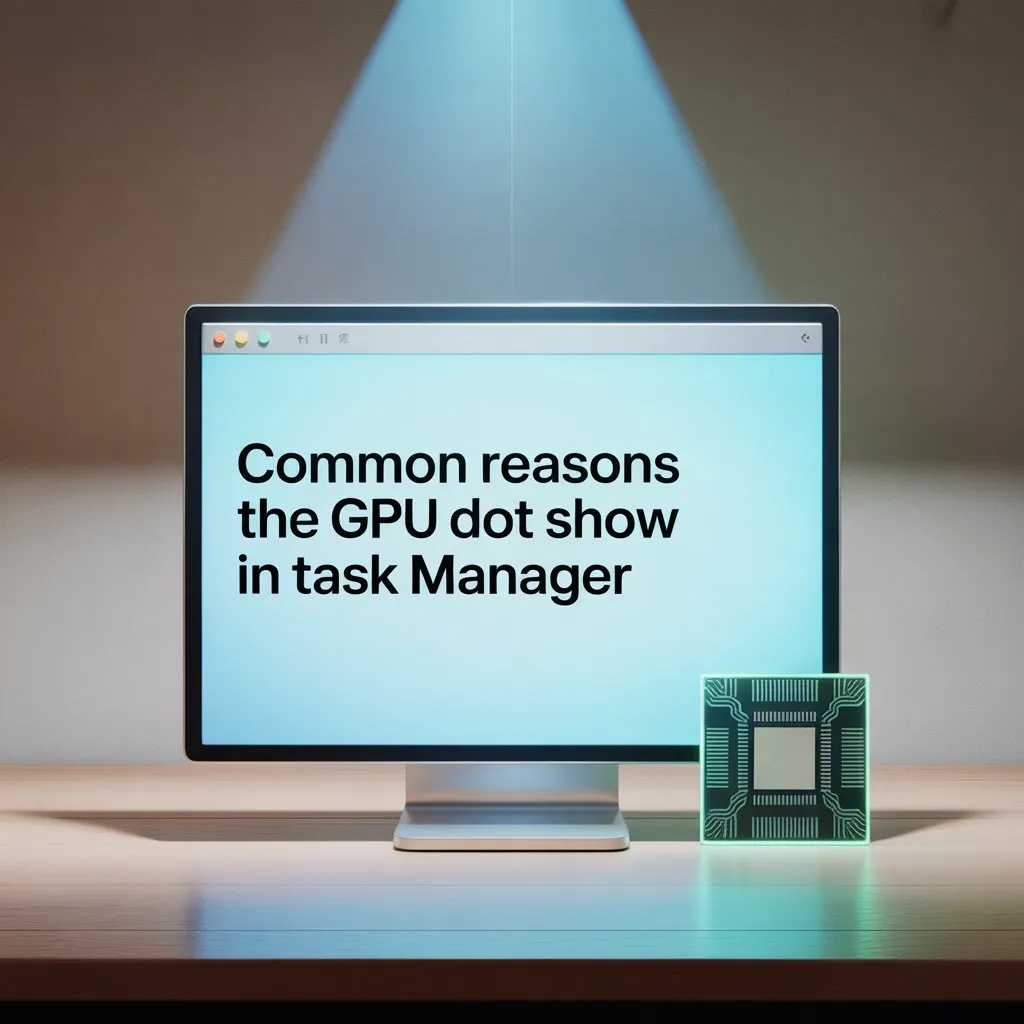
- Old or missing drivers — Without the correct drivers, Windows cannot find the GPU.
- GPU disabled in Device Manager or BIOS — Sometimes it is turned off by mistake.
- Loose or faulty connection — GPU not plugged in correctly on the motherboard.
- Windows updates or system bugs — These can cause the GPU to disappear.
- Overclocking problems — Too much speed can make the GPU unstable.
- Power supply issues — Not enough power can stop the GPU from working.
- Using integrated graphics, a PC may use CPU graphics instead of a GPU.
Outdated or missing GPU drivers:
If your GPU drivers are old or missing, Windows cannot find your graphics card. Always download the latest drivers from your GPU maker’s website. Keeping drivers updated helps your GPU work well and appear in Task Manager without problems.
Loose or faulty GPU connection:
Sometimes the GPU is not plugged in properly or its connection is loose. This stops the computer from finding the GPU in Task Manager. Turn off your PC, open the case, and carefully press the GPU firmly into its slot.
Power supply issues:
If your power supply is weak or not working well, your GPU may not get enough power. This can stop it from showing in Task Manager. Make sure your power supply is strong enough and all cables are connected tightly to the GPU.
How to Confirm If Your GPU Is Working:
Open Task Manager – Go to the “Performance” tab and check if “GPU” shows activity when you use games or videos.
Use Device Manager – See if your GPU is listed without any warning signs or errors.
Try GPU tools – Use free programs like GPU-Z or HWMonitor to check GPU usage and temperature.
Run graphic programs – Play a game or open a video editor to see if GPU usage increases.
Check cables – Make sure the GPU is correctly connected to your motherboard and power supply.
Restart your PC – Sometimes a simple restart fixes detection problems.
Test on another PC – If possible, install your GPU on a different computer to check if it works.
FAQ’S:
1. How do I know if my GPU is working correctly?
Check Task Manager under the Performance tab. If GPU usage moves during games or videos, it is working fine.
2. Why does my GPU stop showing after a Windows update?
Sometimes Windows updates cause driver problems. Updating drivers or using System Restore can help fix it.
3. Can a loose GPU connection cause detection issues?
Yes, if the GPU is not plugged in well, Windows will not find it. Make sure it is firmly seated.
4. Can restarting my PC fix the GPU not showing?
Yes, restarting often solves many detection problems.
5. Is it bad to disable the GPU in Device Manager?
Yes, disabling the GPU will stop Windows from seeing it.
Conclusion:
If your GPU is not showing in Task Manager, follow easy steps like updating drivers, checking BIOS, and ensuring the GPU is properly connected. These fixes help your PC work smoothly. Keep your system updated and clean to avoid future problems. With the proper care, your GPU will always function properly without any issues.
Also Read :
Is Pny A Good Gpu Brand – Explore PNY GPUs 2025 !
Is Vlc Gpu Accelerated – Boost VLC Performance 2025!
Gpu Randomly Spikes To 100 When Idle 2080 Ti –Solve Idle Spike Fast 2025!
