You can monitor GPU temperature using MSI Afterburner, HWMonitor, or Windows Task Manager. Always keep the GPU temperature below 85°C. Checking it often helps prevent overheating, improve speed, secure your graphics card, and extend the life of your gaming or work system.
This guide is free for everyone. Keep your GPU cool, safe, and working smoothly every day. Let’s get started fixing the heat problem now. How to Monitor GPU Temp.
What Is GPU Temperature?
GPU temp means the heat level of your computer’s graphics card. GPU stands for Graphics Processing Unit. This part shows images, games, and videos on your screen. When you use your PC for gaming or video editing, the GPU works harder and gets hot.
So, GPU temp tells you how hot or cool your graphics card is at any time.
Why Is GPU Temp Important?
If your GPU gets too hot, it can slow down your computer and damage it over time. That is why checking your GPU temperature is very important. It helps you keep your PC safe and fast.
What Is a Safe GPU Temperature?
Most GPUs are safe between 30°C and 85-85°C.
Below 50°C = Cool and perfect.
- 50°C to 70°C = Normal during work or light gaming.
- 70°C to 85°C = Okay under heavy load.
- Above 85°C = Too hot. You must fix this.
- Some modern GPUs can reach temperatures above 90°C, but keeping them below 85°C for long periods is better.
Why You Should Monitor GPU Temperature:
Many people ask why they should check the GPU temperature. Here are the main reasons.
1. To Stop Overheating:
When the GPU gets too hot, it can crash or shut down. Monitoring helps prevent this.
2. To Make Your GPU Last Longer:

A cool GPU lasts longer. High heat can damage the GPU parts inside.
3. To Improve Performance:
Lower GPU temp means smoother games and faster video rendering. A hot GPU may throttle, which means it slows down to cool itself.
How to Monitor GPU Temp on Windows 10 and 11:
You do not need any extra software. Windows already gives simple ways.
1. Use Task Manager:
- Press Ctrl + Shift + Esc to open the Task Manager.
- Click the Performance tab.
3. Click GPU on the left side.
4. You will see the GPU temperature at the bottom.
This works only on newer Windows versions with supported GPUs.
2. Use Windows Game Bar:
- Press Windows + G on your keyboard.
- Click Performance.
- You will see GPU usage and sometimes the temperature.
This method is suitable for gamers using Windows tools.
How to Monitor GPU Temp Using Free Tools:
Many free tools give more details than Windows.
MSI Afterburner
- Shows real-time GPU temp.
- You can also control the GPU fan speed.
- Works with almost all GPUs.
- Shows overlay during games.
HWMonitor:
- Shows GPU, CPU, and fan temps.
- Light and straightforward software.
- Suitable for a complete system check.
GPU-Z:
- Minimal tools.
- Shows GPU temp and other hardware info.
- Suitable for tech users.
Open Hardware Monitor:
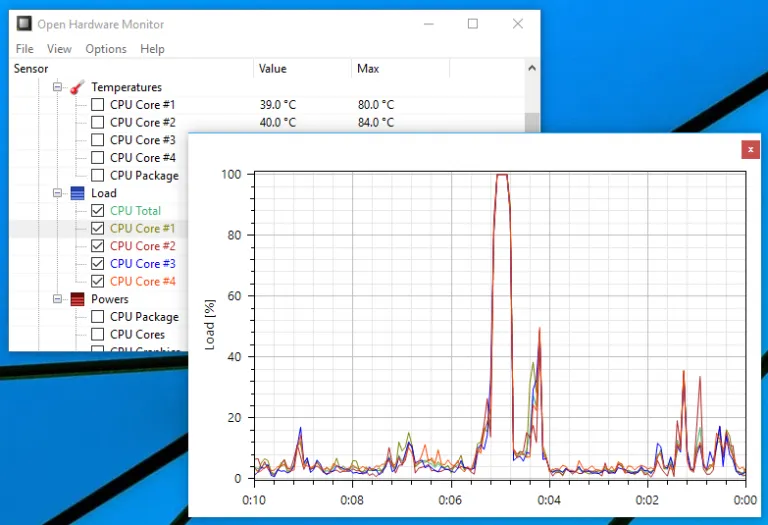
- Free and open-source.
- Works with many PC parts.
- Shows temp in graphs.
How to Monitor GPU Temp on Laptops:
Laptops also use GPUs, and they can get hot fast. To check the GPU temperature on a computer.
Use the Same Free Tools:
Tools like MSI Afterburner, HWMonitor, and GPU-Z work on laptops too.
- Extra Tips for Laptops:
- Use a cooling pad.
- Keep vents clean.
How to Monitor GPU Temperature on AMD GPU:
If your GPU is from AMD, follow these steps:
- Open AMD Adrenalin Software.
- Go to the Performance tab.
- Check your GPU temp in real time.
- You can also set alerts and fan speeds.
AMD gives you a complete dashboard to monitor the GPU and adjust settings.
How to Monitor GPU Temp on NVIDIA GPUs:
If your GPU is from NVIDIA, try this:
- Right-click on your desktop.
- Open NVIDIA Control Panel.
- Go to Performance > Device Settings.
- Check the temperature.
You can also use GeForce Experience:
- Press Alt + R in-game.
- Use overlay to see GPU temp live.
Best Tools to Monitor GPU Temp in 2025:
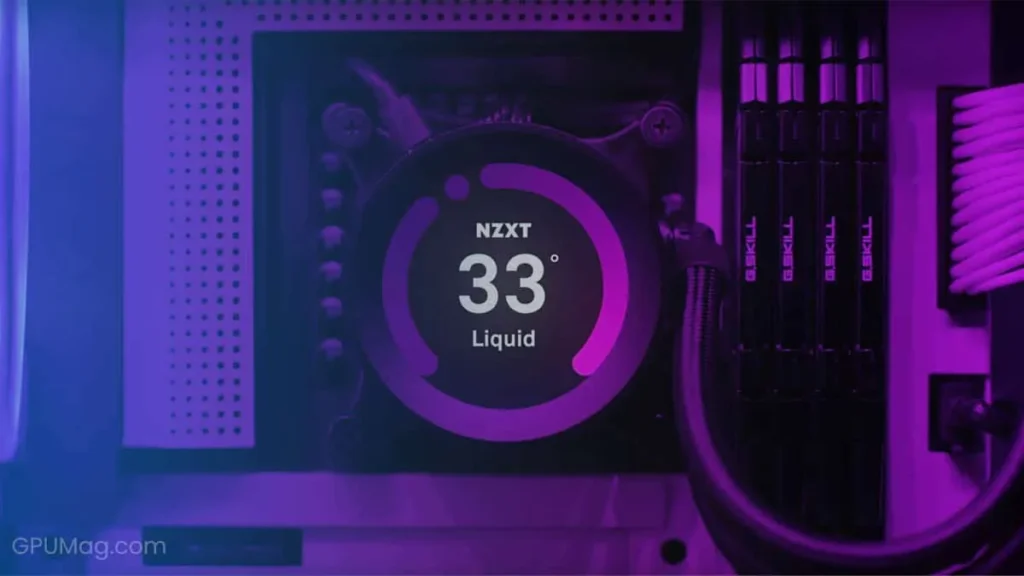
MSI Afterburner, HWMonitor, and GPU-Z are the best free tools in 2025. They show live GPU heat. Easy to use. Helps stop overheating. Safe for all PCs. Every gamer or user should check the GPU temperature with these.
Here are the top free tools for this year:
| Tool Name | Works With | Easy to Use |
| MSI Afterburner | AMD & NVIDIA | ok |
| HWMonitor | All GPUs & CPUs | ok |
| GPU-Z | All GPUs | ok |
| Core Temp (CPU too) | CPU & GPU (some) | ok |
| Open Hardware Mon. | All components | ok |
These tools help you keep track of your system and stop overheating early.
Common GPU Temp Problems and Fixes:
If your GPU gets too hot, games can run slowly or fail. Dust, poor airflow, or old drivers can cause this. You can fix it by removing fans, updating the driver, and using a cooling pad or a better fan system.
Problem: GPU Temp Not Showing:
Fix: Use updated tools like MSI Afterburner or HWMonitor. Update drivers.
Problem: High GPU Temp While Idle:
Fix: Check background apps. Close heavy programs. Scan for viruses.
Problem: GPU Overheats During Games:
Fix: Clean your PC, increase the fan speed, use a cooling pad for your laptop, and lower the graphics settings.
Best Ways to Keep GPU Temp Low:
Clean your PC’s fans regularly. Keep the room cool. Take advantage of an airflow case. Do not block the open. Update the GPU drivers. Keep heavy apps off when not needed. Use cooling sheets if you use a laptop. This will keep the GPU comfortable and safe.
- Make sure fans are working.
- Add more case fans if possible.
- Use high-quality thermal paste.
- Keep your room cool.
- Do not block air vents.
Real Life Example: Gamer Using MSI Afterburner:
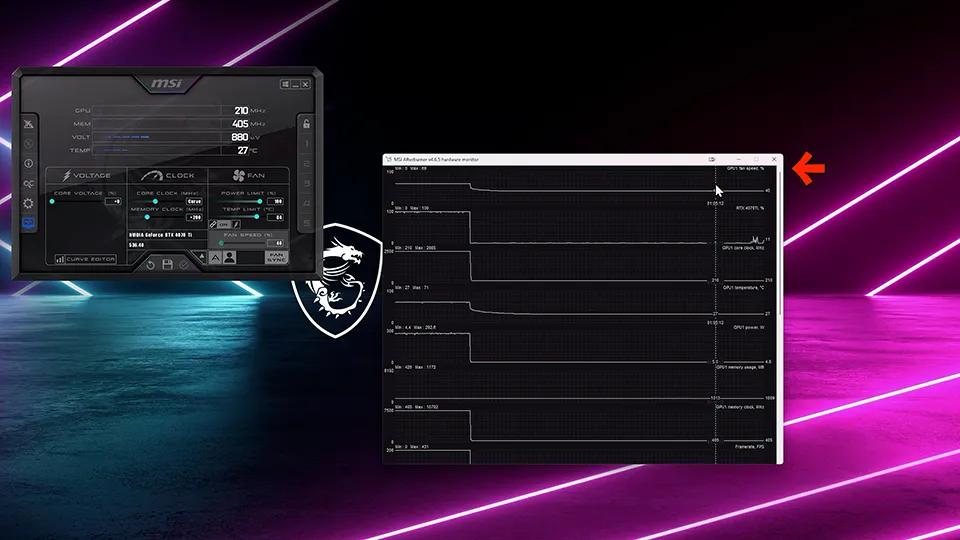
Jake from California is a gamer. His GPU overheated while playing Battle Royale. He installed MSI Afterburner, set a custom fan speed, and started tracking GPU temperature during games.
Now, his GPU stays under 75°C, and he experiences smooth gameplay. These simple steps made a big difference.
FAQ’s:
1. How do I know if my GPU is overheating?
Your screen may freeze, or games may lag. You can check the temperature using free tools.
2. Can I check the GPU temp while gaming?
Yes. Use tools like MSI Afterburner or GeForce Experience to see GPU temperature during gameplay.
3. Does room temperature affect GPU heat?
Yes. A hot room can make the GPU hotter. Keep your room cool for better GPU performance.
4. Can I use MSI Afterburner on a laptop?
Yes. It works on both laptops and desktop computers.
5 .Do I need to clean my PC to lower the GPU temp?
Yes. Dust blocks airflow and makes the GPU hot.
Conclusion:
Checking the GPU temperature is very important. It helps your PC stay cool, run faster, and last longer. Use free tools like MSI Afterburner or HWMonitor to check the heat. Clean your PC every month and keep the air flow open. A cool GPU gives you better gaming and smoother work. Take care today to limit heat problems tomorrow.
Also Read:
Gpu Memory And Core Jump To Max When Idle -Fix GPU Now 2025!
Why Are My Gpu Fann Running At Max Speed-Stop Loud GPU Noise 2025!
How Long Does A Gpu Last- Safe Lifespan Tips 2025!
