100% GPU usage is not necessarily bad. It means your GPU works hard, which is expected during heavy tasks like gaming or rendering. However, maintaining 100% for extended periods can cause overheating or performance issues.
What Does 100% GPU Usage Mean?
Before deciding whether it’s good or bad, let’s define “100% GPU usage.”
When your GPU usage hits 100%, it simply means that your GPU is being fully utilized — it’s working at its maximum capacity. This typically happens during:
- High-end gaming
- Video rendering
- 3D modeling
When 100% GPU Usage Is Normal (And Even Good)
Let’s clarify the situation—100% GPU usage is often perfectly normal. It’s often a sign that your GPU is working hard and not being bottlenecked.
1. Gaming at High Settings:
Most AAA games in 1080p, 1440p, or 4K resolutions will max out your GPU, especially if:
- You have V-Sync off
- You’re targeting high FPS (e.g., 120Hz+)
- You use ray tracing or DLSS
2. Video Rendering and Editing:
If you’re using Adobe Premiere Pro, DaVinci Resolve, or Blender, expect full GPU usage during:
- Video exports
- Effects Rendering
- Encoding tasks
3. Benchmarking or Stress Testing:
Tools like FurMark, Unigine Heaven, or 3DMark will purposely push your GPU to 100% to:
- Test stability
- Identify thermal limits
- Check performance under load
When 100% GPU Usage Is a Problem:

Alright, now let’s flip the coin. Sometimes, maxed GPU usage is not normal and can be a red flag.
1. GPU Usage Is 100% While Idle:
If your GPU is working at full capacity while your PC is doing nothing, that’s a serious concern.
Possible causes:
- Cryptojacking malware: Hackers use your GPU to mine cryptocurrency without your consent.
- Buggy software/drivers: A rogue background app or corrupted driver may be overworking your GPU.
- Windows or Task Scheduler bugs: Sometimes, system tasks can hang and loop GPU load.
- Run malware scans (use Malwarebytes or Windows Defender)
- Check Task Manager > GPU tab
- Disable unnecessary startup apps
- Reinstall or update your GPU drivers
2. Overheating Due to Prolonged Load:
GPUs are designed to handle high usage but not high temperatures over time.
If your GPU runs at 100% and temps go above 85–90°C (185–194°F) consistently, that can:
- Cause thermal throttling
- Reduce performance
- Shortens GPU lifespan
- Crash your PC
- Clean dust from fans and heatsinks
- Improve airflow in your case
- Reapply thermal paste (advanced)
- Consider undervolting your GPU
3. Incompatibility or Bottlenecking:
If your CPU is weak or your RAM is slow, your GPU may try to compensate and run harder. This causes:
- Frame stuttering (despite high usage)
- The GPU maxes out even at low graphics settings
- Check CPU/GPU balance (use bottleneck calculators)
- Optimize in-game settings
- Upgrade other components if needed
How to Check GPU Usage Safely:

Use the right tools to monitor your GPU in real time
| Tool | Platform | Features |
| Task Manager | Windows | Basic GPU stats |
| MSI Afterburner | Windows | Live temp, usage, fan control |
| HWMonitor | Windows | Voltage, temps, power draw |
| GPU-Z | Windows | Memory load, clocks, driver info |
| AMD Adrenalin / NVIDIA Control Panel | Windows | Official driver tools |
Pro Tips to Optimize GPU Usage:
Want your GPU to run cooler, quieter, and more efficiently? Try these:
1. Undervolt Your GPU:
Using tools like MSI Afterburner, you can lower the voltage while maintaining performance by reducing heat and power draw.
2. Improve Case Airflow:
Add or reposition fans:
- Front intake, rear/top exhaust
- Keep cables tidy for better airflow
3. Limit Frame Rates:
Use V-Sync, Nvidia Reflex, or AMD Chill, or set a frame cap to avoid unnecessary full usage.
4. Close Background Apps:
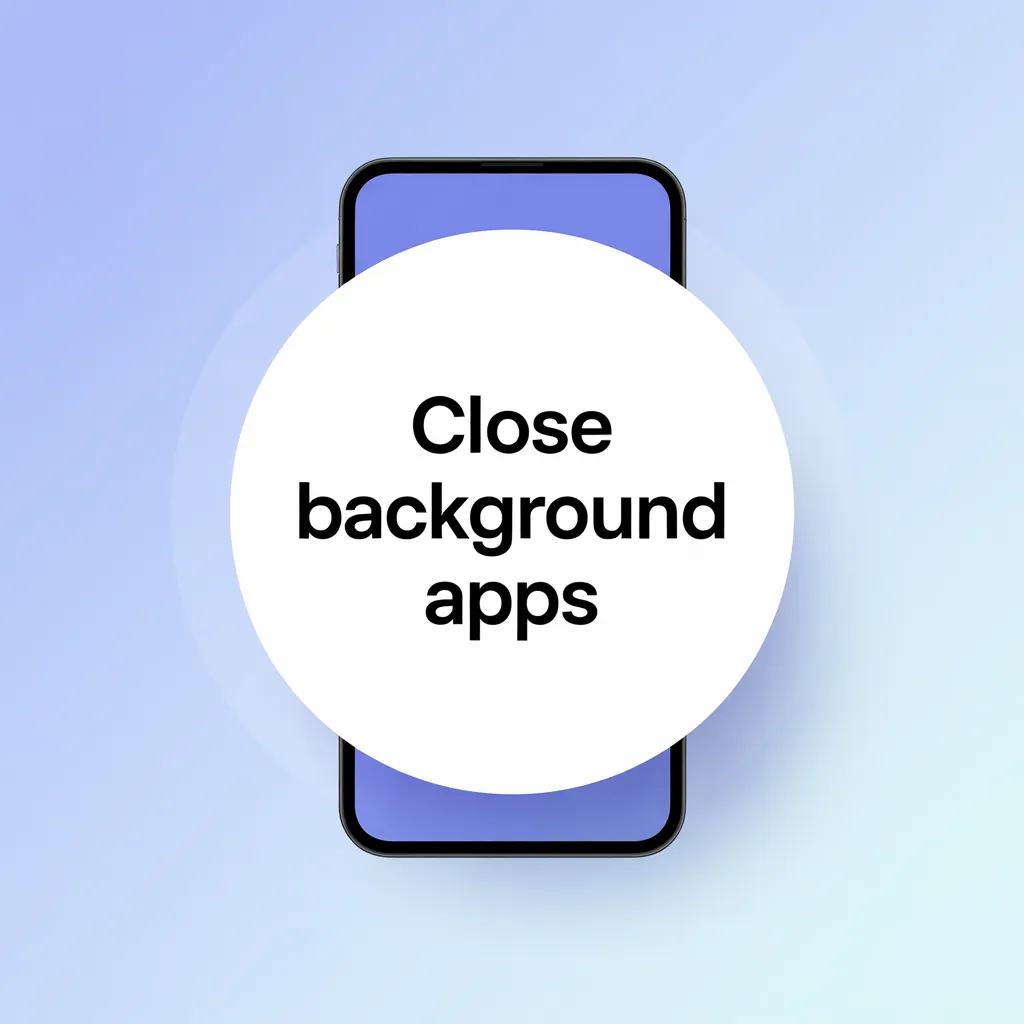
Disable overlays (Discord, Steam, etc.) and exit unnecessary apps during gaming or rendering.
Should I be worried if my GPU is always at 100%?
Only if you’re not doing anything intensive, in that case, investigate for background tasks or malware.
1. Can 100% GPU usage damage my graphics card?
Not directly. Modern GPUs have built-in protections. But if cooling is poor, long-term high temperatures can reduce their lifespan.
2 How can I reduce GPU usage?
- Lower in-game graphics settings
- Limit FPS
- Improve cooling
- Close background programs
- Update drivers
Final Verdict: Is 100% GPU Usage Bad?
If your GPU hits 100% while gaming or rendering, it’s working hard, precisely what it’s meant to do.
But if it’s always maxed out for no reason, causes overheating, or your system behaves strangely, then it’s time to dig deeper.
If you monitor temperatures, drivers, and background processes, your GPU will serve you well for years.
1. Related Searches You Can Target:
- Is it safe to run GPU at 100% all the time?
- GPU usage at 100% while idle
- How to lower GPU usage
- Does 100% GPU usage affect FPS?
- How hot is too hot
2. What does 100% GPU Usage Mean?
Your GPU, or Graphics Processing Unit, is like your PC’s powerhouse for anything visual: gaming, rendering, watching videos, or even AI tasks.
So when it hits 100% usage, it means:
Your GPU is fully engaged and working at maximum capacity.
It’s being used to its fullest potential — like a car engine revving to reach top speed.
This isn’t automatically bad — it can mean your system is doing precisely what it should.
When 100% GPU Usage Is Normal (And Even Good)
Let’s first talk about the good scenarios where full GPU load is expected and healthy.
1. High-End Gaming:
Modern AAA games like Cyberpunk 2077, Call of Duty: Warzone, or Forza Horizon 5 are incredibly demanding — especially at:
- High resolutions (1440p or 4K)
- Ultra graphics settings
- High frame rates (120Hz or more)
In this case, your GPU does precisely what it’s designed for: delivering smooth visuals by pushing its limits.
Good Sign: Your GPU is being used efficiently to deliver performance.
2. Video Editing & Rendering:
- Adobe Premiere Pro
- DaVinci Resolve
- Blender
- After Effects
…rely heavily on the GPU for:
- Encoding/decoding
- Timeline scrubbing
- Rendering effects
- Exporting footage
3. Stress Tests and Benchmarks:
- FurMark
- Unigine Heaven
- 3DMark
- Check for stability
- Measure performance
- Find overclocking limits
When 100% GPU Usage Might Be a Problem:
Now let’s talk about the red flags — when full GPU usage could mean something’s wrong.
1. 100% GPU Usage While Idle or Browsing:
If your GPU is maxed out when:
- You’re just browsing the web
- Watching YouTube
- Sitting at the desktop
Possible Causes:
- Malware or crypto jacking (e.g., your GPU being used to mine crypto)
- Background apps gone wild
- Broken or outdated drivers
Warning: Unexpected full load can reduce GPU life and increase power bills.
2. Overheating Under Full Load:
If your GPU is constantly at 100% and your temps hit:
- 85°C+ (185°F)
- Or worse, 90°C+
Symptoms include:
- Sudden FPS drops
- System crashes or restarts
- Loud fans all the time
- GPU throttling to cool down
Overheating is one of the few real dangers of constant high GPU usage.
3. System Bottleneck or Driver Problems:
If your GPU is maxed out but games feel choppy or slow, then you may have:
- A CPU bottleneck (the processor is too slow)
- Bad drivers or system conflicts
- RAM issues or background tasks eating memory
How to Check GPU Usage the Right Way:
Want to see how your GPU is performing? Use these trusted tools:
1. Task Manager (Windows)
- Press Ctrl + Shift + Esc
- Go to Performance > GPU
2. MSI Afterburner:
- Live GPU stats (temp, usage, fan speed, clock speed)
- Overlay in games
3. HWMonitor or GPU-Z:
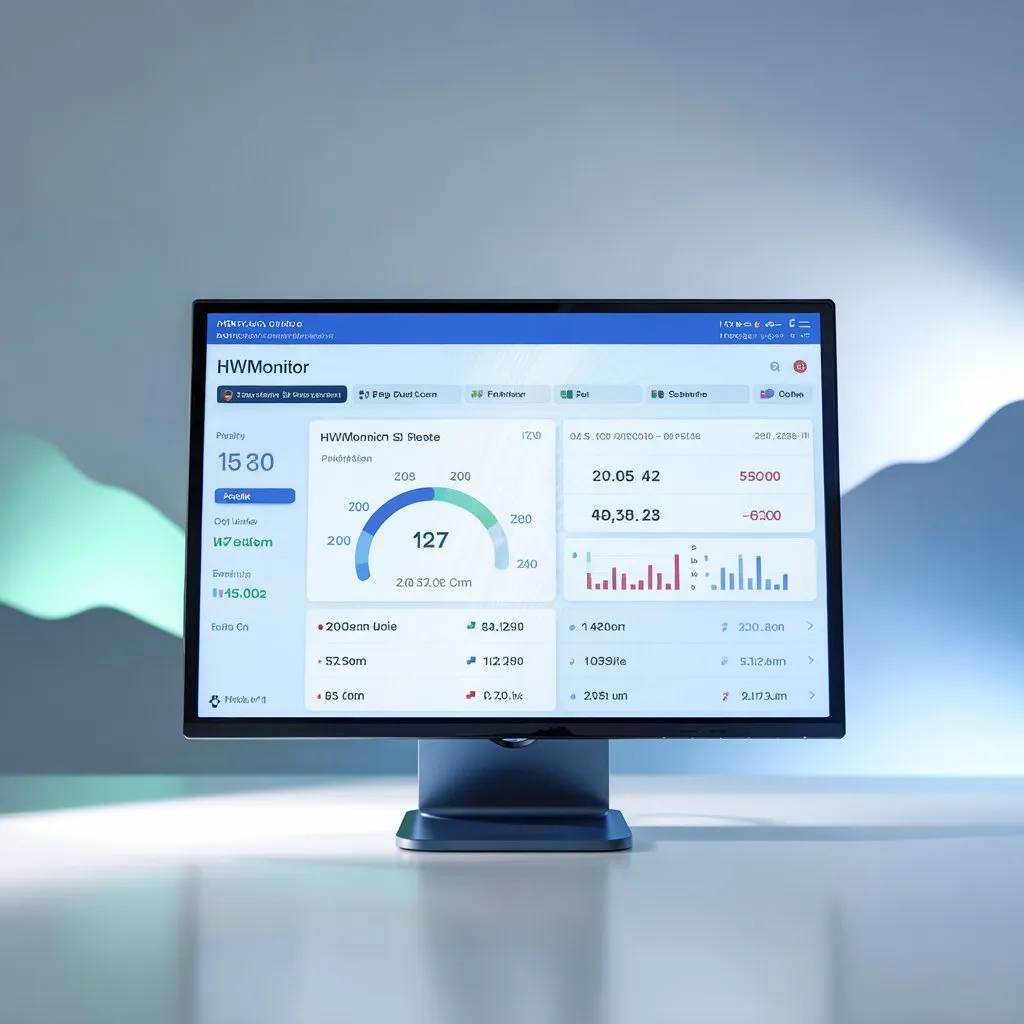
- Voltage, temps, thermal limits, memory usage
How to Reduce 100% GPU Usage (If It’s a Problem)
1. Scan for Malware:
Use Malwarebytes, Windows Defender, or Kaspersky to check for crypto miners or trojans.
2. Close Background Apps:
- Chrome tabs
- Discord overlays
- Steam, Nvidia, or AMD overlays
- Auto-start apps from Task Manager
3. Lower Graphics Settings:
- Lowering resolution
- Turning off ray tracing
- Using DLSS or FSR
- Capping FPS to 60 or 120
4. Improve Cooling:
- Add more case fans (intake + exhaust)
- Clean dust filters
- Use thermal pads or reapply paste if needed
5. Undervolt the GPU:
Use MSI Afterburner to reduce voltage, which helps lower temperatures without losing performance.
FAQ’s :
1. Can high GPU usage make my computer slow?
If your GPU is too busy, other tasks may slow down or freeze.
2. Is using GPU at 100% for many hours safe?
It’s okay if your GPU stays cool, but too much heat for a long time is not good.
3. Why does my GPU get hot so fast?
Dust, poor airflow, or hard work can heat your GPU quickly.
4. Can I stop my GP U from always running at full power?
You can change game settings or use software to lower GPU load.
5. Do old GPUs reach 100% usage more often?
Yes, older GPUs work harder on new tasks, so they hit 100% more easily
Conclusion:
100% GPU usage is not always bad. It means your GPU is working hard. This is normal during games or big tasks. But if your PC is hot, slow, or crashes, it may be a problem. Keep your GPU superb, update drivers, and change settings when needed. With good care, your GPU will work well for a long time.
