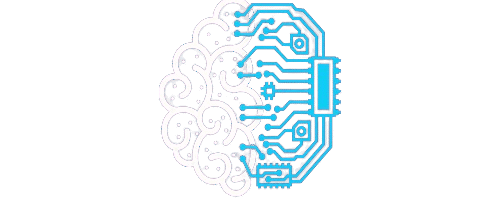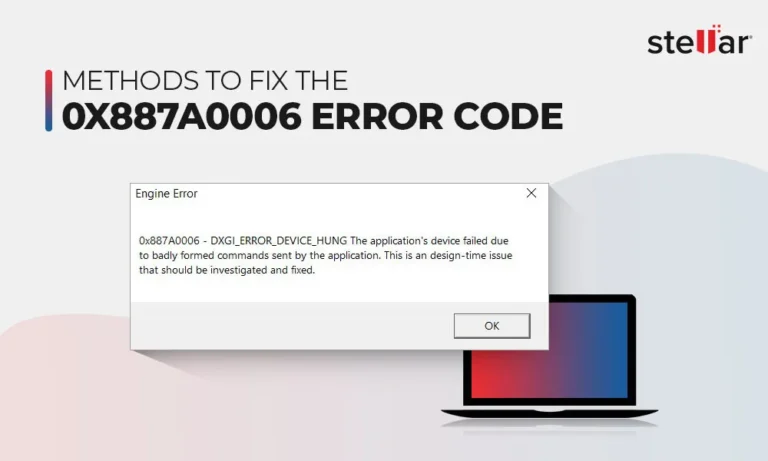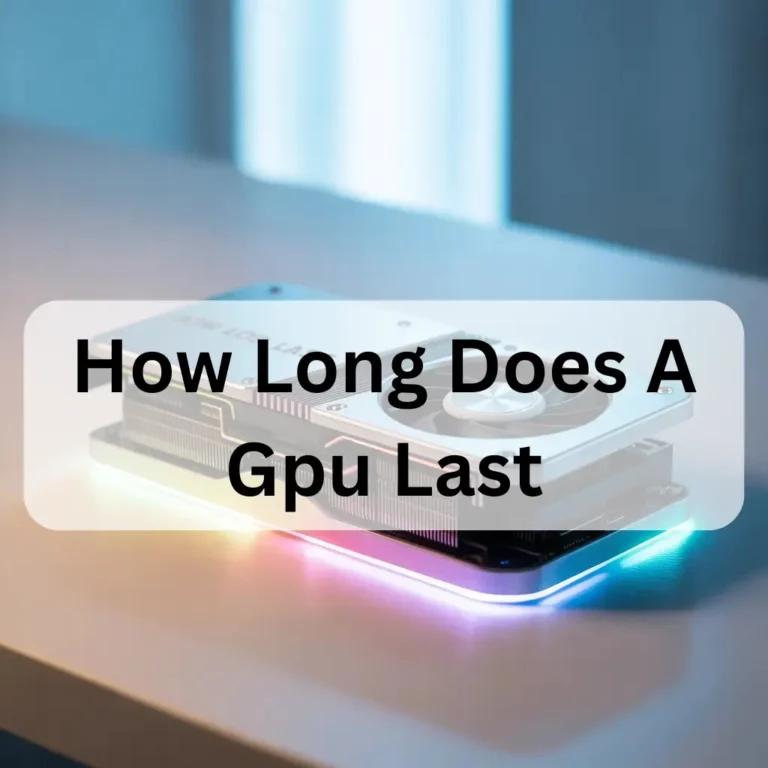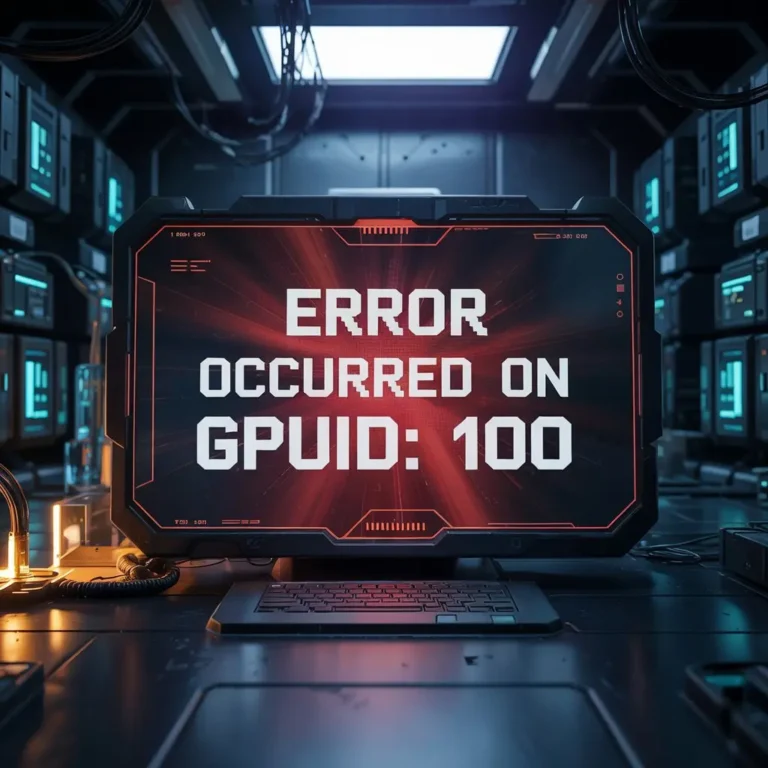Is Increasing the GPU Power Limit in MSI Afterburner Bad? A Complete Guide 2025!
Increasing the GPU power limit in MSI Afterburner is not bad if done correctly. It can boost performance but also increases heat and power usage. Proper cooling and a strong power supply are important to avoid overheating, instability, or reduced GPU lifespan.
Understanding GPU Power Limits and Their Impact:
MSI Afterburner is widely used by PC enthusiasts for GPU fine-tuning. One of its standout features is the ability to modify the GPU power limit. This determines how much power the graphics card can consume. This leads to a fundamental question: Is increasing the GPU power limit in MSI Afterburner not beneficial?
Many believe that increasing this limit can unlock higher performance, but concerns about overheating, lifespan reduction, and power inefficiency remain. This article explores the advantages, potential drawbacks, best practices, and expert insights into power limit adjustments.
What is the GPU Power Limit in MSI Afterburner?
The GPU power limit is the maximum wattage a graphics card can draw from the power supply. Manufacturers set this limit to ensure GPU operations within safe thermal and electrical boundaries. By increasing this limit in MSI Afterburner, users allow the GPU to consume more power, which can lead to:
- Higher clock speeds
- Better performance in demanding games and applications
- Increased power consumption and heat generation
Pros of Increasing the GPU Power Limit:
1. Improved performance:
When the power limit is increased, the GPU has more headroom to boost clock speeds. This leads to better frame rates and performance in resource-intensive games and applications.
2. Better stability in overclocking:
Overclockers often increase the power limit to maintain stable performance at higher clock speeds, reducing crashes or throttle.
3. Maximizing High-End GPUs:
Some high-end GPUs are artificially limited by default by power restrictions. Increasing the power limit can help users unlock their hardware’s full potential.
Cons of Increasing the GPU Power Limit:
1. High power consumption:

A higher power limit means the GPU will consume more electricity, which could result in a noticeable increase in energy bills.
2. Increased Heat and Cooling Requirements:
More power leads to more heat. If your cooling system isn’t adequate, increasing the power limit could cause thermal throttling or even long-term damage.
3. Reduced GPU life span:
Running a GPU at high power levels for extended periods can cause faster wear and tear, potentially shortening its lifespan.
4. Potential stability issues:
Some GPUs may become unstable or crash if the power limit is increased beyond what the power delivery system can handle.
How MSI Afterburner Manages GPU Power Limit Adjustments:
MSI Afterburner provides a power limit slider that lets users increase the GPU’s maximum wattage. The extent to which this limit can be increased depends on the specific GPU model and manufacturer restrictions.
Here’s how the process works:
- Find the Power Limit Slider – Open MSI Afterburner and locate the power limit slider, which is usually measured in percentage terms relative to the default limit.
- Adjust in Small Increments – The most effective practice is to increase the power limit in 5-10% increments, testing stability after each adjustment.
- Monitor Temperatures & Performance – Higher power consumption means increased heat output. Use MSI Afterburner’s monitoring tools to monitor temperatures and stability.
- Stress Test Your GPU – Running a benchmarking tool like 3DMark, FurMark, or Heaven Benchmark helps ensure stability after modifications.
How to Safely Increase GPU Power Limit in MSI Afterburner:

If you decide to increase your GPU’s power limit, follow these steps to minimize risks:
- Monitor GPU Temperatures – Use tools like HWMonitor or MSI Afterburner’s in-built monitoring to ensure temperatures remain within safe limits (generally below 85°C).
- Increase Gradually – Start with a small increase (e.g., 5-10%) and test stability before making further adjustments.
- Ensure Proper Cooling – Use high-quality thermal paste, improve airflow, and consider upgrading to a better cooling solution if necessary.
- Test Stability – Run benchmarks and stress tests like 3DMark, FurMark, or Heaven Benchmark to ensure your GPU remains stable under load.
- Monitor Power Supply Capacity – Ensure your PSU can handle the increased power draw, as underpowered PSUs can cause system crashes or hardware failure.
The Pros of Increasing the GPU Power Limit:
1. Unlock Extra Performance:
By allowing the GPU to draw more power, it can sustain higher clock speeds for longer periods, boosting gaming and rendering performance.
2. Enhanced Overclocking Capabilities:
Overclockers often increase the power limit to ensure GPU stability when running at higher clock speeds. A higher power limit can prevent performance drops caused by power throttling.
3. Maximizing High-End Graphics Cards:
High-end GPUs have factory-imposed power limitations that prevent their full potential. Raising the power cap can unlock additional performance headroom.
4. Smooth performance in intensive tasks:
Workloads like video editing, 3D rendering, and AI computations benefit from sustained high clock speeds, which an increased power limit can facilitate.
The Risks of Increasing GPU Power Limits:

1. Excessive power consumption:
A higher power limit means increased energy usage, which could lead to a noticeable spike in electricity bills, especially for users running power-hungry GPUs.
2. Increase GPU Temperature:
More power means more heat. If your GPU cooling solution isn’t efficient enough, increasing the power limit may lead to thermal throttling or, in extreme cases, GPU damage.
3. Potential GPU Lifecycle Reduction:
GPUs are designed with longevity in mind. However, sustained high power draw and heat levels can accelerate component degradation, reducing the overall card lifespan.
4. Power supply stress:
If your power supply unit (PSU) is not rated for the additional power draw, it may struggle to deliver stable power, leading to system crashes or even hardware failure.
5. Possible stability issues:
Some GPUs do not handle power limit increases well and may exhibit graphical artefacts, crashes, or performance drops.
Common Myths About Increasing GPU Power Limits:
Myth 1: It Will Instantly Fry Your GPU:
Modern GPUs have built-in safeguards to prevent damage from excessive power draw. Continuous high power can contribute to gradual wear.
Myth 2: It Always Results in Higher Performance:
Simply increasing the power limit doesn’t guarantee higher performance—other factors like thermal limitations and power delivery capacity play a role.
Myth 3: It Voids Your GPU Warranty:
While overclocking can void warranties, adjusting the power limit does not always do so. Check your manufacturer’s policy for clarification.
Should You Increase Your GPU Power Limit?
Yes, if:
- You want extra performance without major risks.
- Your cooling system can handle extra heat.
- You monitor temperatures and test stability.
No, if:
- Your GPU is already hot.
- You use a low-quality PSU.
- You are not comfortable troubleshooting potential stability issues.
FAQ’s
1. Can I increase the power limit on any GPU?
No, some GPUs have locked power limits and only certain models allow MSI Afterburner changes.
2. Will my fan speed increase if I raise the power limit?
Yes, GPU fans may run faster to handle extra heat, which makes them louder.
3. Can increasing the power limit fix low game FPS?
It might help if your GPU is power-limited, but other factors like CPU and RAM also affect FPS.
4. Do I need extra cooling if I increase the power limit?
Yes, better cooling is recommended to prevent overheating and keep the GPU stable.
5. Does increasing the power limit affect my CPU?
No, it only affects the GPU, but higher power usage can slightly increase the system temperature.
Conclusion:
Increasing the GPU power limit in MSI Afterburner is an excellent tool for advanced users who want better performance. However, it should be done carefully to avoid overheating and instability. If you have proper cooling and a reliable power supply, increasing the power limit can help. Always monitor temperatures and stability to keep your GPU running safely.
Read Also:
Is 82 Degrees Hot for GPU- A Complete Guide 2025!