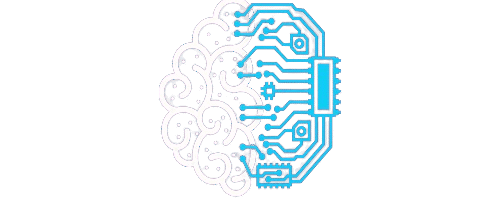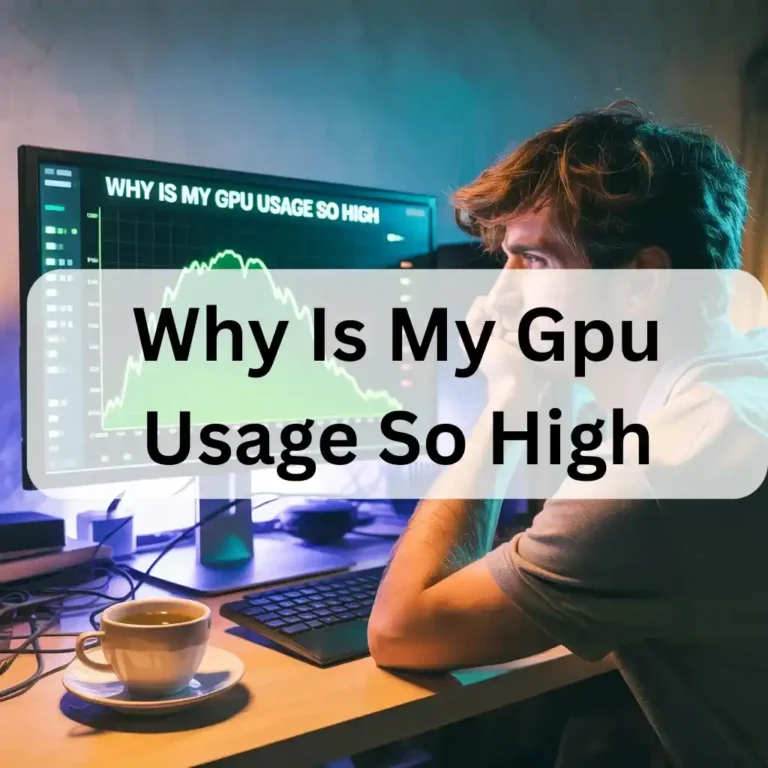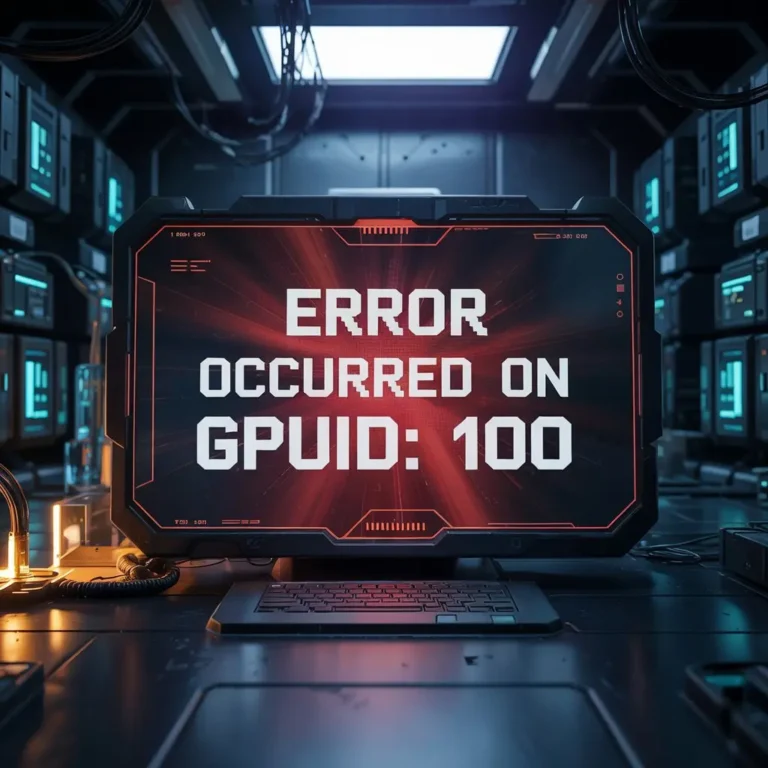What Is A Good Gpu Temp – Learn safe GPU temps today, 2025!
A good GPU temperature is between 60 and 85 degrees. If it goes over 90, it is too hot, which can damage your GPU. Clean your computer cooling fans and check the temperature daily to keep your GPU safe and strong.
In this guide, you will learn the best GPU temperature, how to check it, and how to keep it cool. This helps you protect your GPU and enjoy smooth performance every day.
What Is A GPU
A GPU is a part of your computer. It helps show pictures, videos, and games on your screen. It works like a mind for images. A strong GPU makes your computer fast, smooth, and better for gaming or creating work.
What are normal GPU temperatures under load?
When your GPU works hard, like during gaming or creating, it gets hot. A safe GPU temperature is between 65°C and 85°C. If it goes over 90°C, it is not safe. The GPU can get messed up. Keep your PC clean, make sure air can flow well, and use a good fan or cooling system. This will keep your GPU safe and working for a long time.
- The GPU gets hot when doing heavy work like gaming or editing.
- Normal GPU temperature is between 65°C and 85°C.
- Above 90°C is too hot and not safe.
- High heat can damage your GPU

- Keep your computer clean.
- Make sure air can flow inside the case.
- Use a good fan or cooling system.
- This helps your GPU stay cool and work longer
What’s a good and safe GPU temperature while gaming?
A good and safe GPU gaming temperature is between 60°C and 85°C. This temperature helps the GPU work well. If the temperature goes over 90°C, it can damage the GPU and make it last less time.
- A safe GPU temperature while gaming is between 60°C and 85°C.
- If the temperature is higher than 85°C, it may cause damage to the GPU.
- Keep the GPU cool by cleaning dust, improving airflow, and using good fans.
- If the temperature goes above 90°C, it is too hot and needs cooling.
What Is a Good GPU Temp for Video Editing?
When doing video editing, a good GPU temperature is between 65°C and 80-80°C. This range keeps your GPU safe and working fast. If the temp goes above 85°C, cooling may be needed. Always keep the airflow clean and strong.
What Is a Good GPU Temp for AMD Graphics Cards?
A good temperature for AMD GPUs while gaming is between 60°C and 85°C. Do not go above 90°C. Overheating can damage your GPU. Keep your PC clean and use proper cooling.
- Radeon RX 580 = 70°C–85°C

- RX 5700 XT = 75°C–85°C
- RX Vega 56 = 75°C–85°C
- RX 6800 XT = 75°C–85°C
What Is a Good GPU Temp for Video Editing?
When doing video editing, a good GPU temperature is between 65°C and 80-80°C. This range keeps your GPU safe and working fast. If the temp goes above 85°C, cooling may be needed. Always keep the airflow clean and strong.
What is the maximum temperature for a GPU?
- NVIDIA GPUs
Most NVIDIA graphics cards can handle up to 85°C to 89°C.
Some high-end models can go up to 93°C, but this is not ideal for long use.
- AMD GPUs
Many AMD cards can safely reach 90°C to 95°C.
Some models like the Radeon RX 6000 range can go up to 110°C due to their design, but it is better to stay under 90°C for best performance.
Signs Your GPU Is Getting Too Hot:
- Screen lag or stuttering while gaming or editing.
- Loud GPU fan noise running at full speed.
- The game crashes or the PC shuts down without warning.

- Hot air from your PC case even when idle.
- Visual glitches like lines, dots, or black screens.
- Lower FPS or GPU slowing down to protect itself.
- Warning messages from GPU software.
- What You Should Do:
- Clean dust from the GPU and fans.
- Check that cool air flows inside the PC.
- Lower graphics settings in games.
- Use tools like MSI Afterburner to watch the GPU temperature.
- Keep the GPU under 85°C for best results.
What to do if your GPU temperature is high:
- Check the airflow in your case. Hot air must go out.
- Lower game settings. High settings make the GPU work hard.
- Close extra programs. More programs make more heat.
- Update GPU drivers. New drivers help fix heat issues.
- Do not overclock. Overclocking makes the GPU hotter.
- Change the thermal paste if your GPU is old.
- Add more fans if your PC is still hot.
- Keep your room cool. A hot room makes the GPU hot, too.
Tips to Keep Your GPU Cool:
- These tips will help your GPU stay cool and work better:
- Clean dust from the GPU and fans.
- Dust blocks airflow and makes heat.
- Keep good airflow in the PC case.
- Cool air in, hot air out.
- Do not block air vents.
- . Let air move freely.
- Close extra apps and programs.
- More apps make the GPU work harder.
- Lower game settings.
- High graphics make the GPU hot.
- Update GPU drivers.
- New drivers help your GPU work better.
- Change the thermal paste if old.
- Old paste cannot cool the GPU well.
- Do not overclock.
- It makes the GPU hotter and can hurt it.
- Keep your room cool.
- A hot room makes your PC hot too.
- Add more fans if needed.
- More fans help move heat out fast.
Can High GPU Temp Damage Your PC?
If your GPU gets too hot, it can hurt your PC. Your games may crash. Your screen may turn black. Your PC might turn off suddenly. Other parts inside your computer can also get hot and stop working. Fixing this can cost a lot of money. To stay safe, try to keep your GPU under 85°C.
Best Tools to Monitor GPU Temp:
MSI Afterburner:
- Easy to use. Shows live GPU temp. Works with most GPUs. You can also control fan speed.
HWMonitor:
- AMD Radeon SoftwareFree tool. Shows the temperature of the GPU, CPU, and other parts. Very useful and light.
GPU-Z:
- Small tool. Shows real-time GPU temp and full details. Simple and quick.
Open Hardware Monitor:
- Free and open-source. Works well for checking all temps inside your PC.
Core Temp:
- Mostly for CPU, but good with some GPU setups too. Simple layout.
NVIDIA GeForce Experience:

- For NVIDIA users. Shows GPU temp in overlay while gaming. Easy to use.
AMD Radeon Software:
- For AMD users. Built-in temp monitor. Clean and simple.
HWiNFO:
- Advanced tool. Great for deep monitoring. Shows every detail, including GPU temp.
How to Check GPU Temperature on Windows:
Checking your GPU temperature on Windows is simple and important for keeping your PC running smoothly. High GPU temperatures can damage your hardware, so knowing how to check them is essential. Here’s how you can do it:
1. Use Task Manager:
Press Ctrl + Shift + Esc to open the Task Manager.
Go to the Performance tab.
- On the left, you’ll see your GPU listed. Click on it.
- You will see the temperature of your GPU on the right side.
2. Use MSI Afterburner:
- MSI Afterburner is a free tool that allows you to see the live temperature of your GPU.
- Download and install MSI Afterburner from their official website.
- Open the tool, and it will show you the GPU temperature in real time.
3. Use NVIDIA/AMD Software:
- Both NVIDIA and AMD provide their software to monitor GPU stats.
- If you have an NVIDIA GPU, use NVIDIA GeForce Experience.
- If you have an AMD GPU, use AMD Radeon Software.
- These tools show the exact GPU temperature along with other important data like usage and fan speed.
4. Use HWMonitor or Open Hardware Monitor:
- HWMonitor and Open Hardware Monitor are both free programs that show detailed temperatures of all the components in your including the GPU.
- Download one of these programs and install it.
- Open the program and you will see the temperature of your GPU listed alongside other hardware stats.
5. Check While Gaming or Editing:
- When your GPU is under load while gaming or video editing, temperatures can rise.
- It is best to check your GPU temperature while doing these tasks, as they are more likely to cause the GPU to heat up.
- Use any of the above tools to monitor while gaming or editing.
FAQ’S:
1. Can dust inside my PC raise the GPU temperature?
Yes. Dust blocks airflow and traps heat, making the GPU hotter than normal.
2. Is it okay if my GPU runs hot during summer?
No. Hot weather can make your GPU overheat faster. Keep your room cool and airflow strong.
3. How often should I check my GPU temperature?
Check it at least once a week. If you are playing or editing videos, check them daily.
4. Is MSI Afterburner safe to use for checking GPU temperature?
Yes. It is trusted and used by many gamers and tech experts.
5. Can I monitor GPU temperature without downloading software?
Yes. You can check it using Task Manager on Windows 10 or 11.
Conclusion:
Keeping your GPU at the right temperature helps your PC run fast and last longer. Always check your GPU temp during gaming or editing. Use safe tools like MSI Afterburner. Clean your PC and keep the airflow strong. Follow these tips daily to avoid damage. A cool GPU means better speed and smoother work every day.
👉 Check What Is A Good GPU Temp Today
💡 Learn the safe range and protect your PC now.
Also Read:
What Nvidia GPU Settings Can Affect My Acer Ed270r -A Complete Guide 2025!