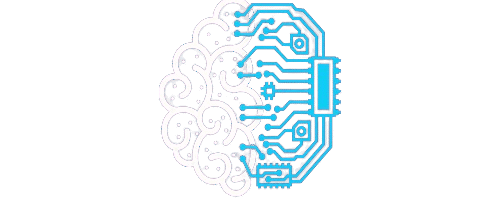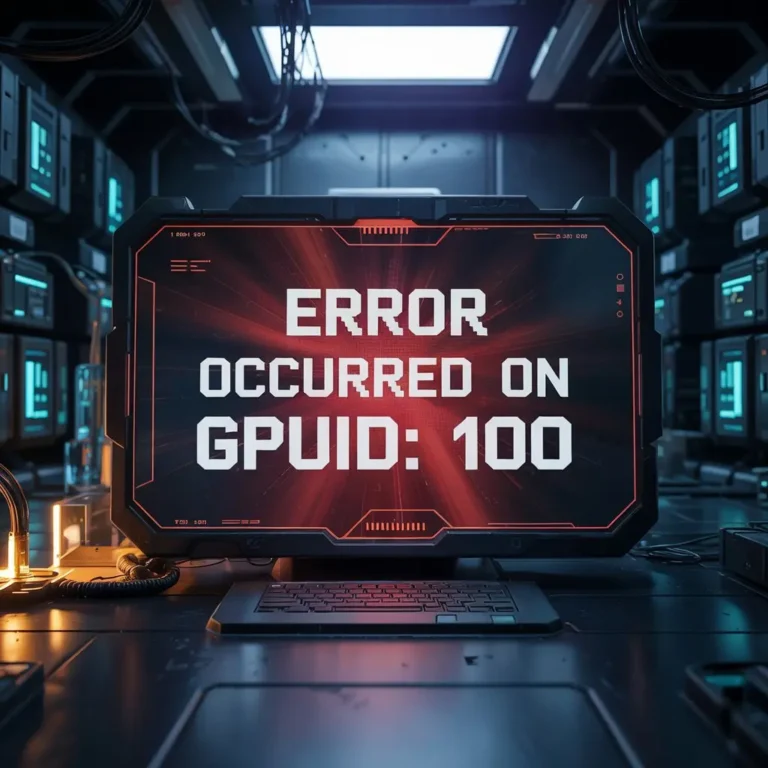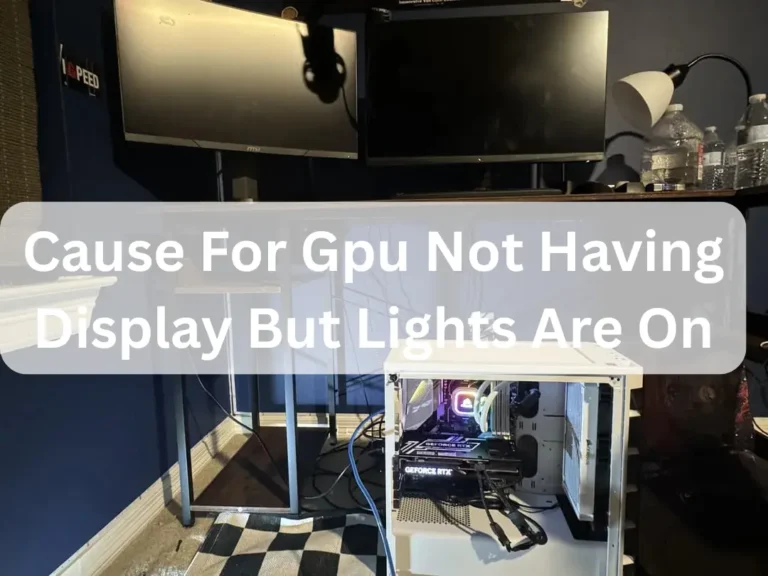Why Are My Gpu Fann Running At Max Speed-Stop Loud GPU Noise 2025!
Your GPU fans run at full speed because of high temperature, wrong fan settings, or outdated drivers. Check GPU temp, update drivers, and use fan control software. This helps reduce noise and protects your GPU from damage.
This guide will teach you the reasons behind fast fan speed and how to fix it easily. Every step is written in simple words so anyone can understand. Read thoroughly to solve the problem and keep your GPU safe and cool. Why Are My Gpu Fann Running At Max Speed?
What Are GPU Fans and Why Do They Run Fast?
GPU fans help cool down your graphics card. When you play games or use heavy software, the GPU gets hot. To prevent damage, the fans move fast and push heat out. This is normal during hard work. But if the fans stay loud all the time, it can mean dust, insufficient airflow, or a software issue. Cleaning your PC and checking fan settings can fix the problem and help your GPU stay healthy.
What Do GPU Fans Do?
GPU fans keep your graphics card cool. They fan air over the GPU to keep it from getting too hot during games or heavy tasks. If the GPU gets hot, it can slow down or fail. That is why fans turn on and off depending on the temperature. Good airflow keeps your PC safe and running smoothly. If the fans stop working, your GPU can get hot fast. So, clean the dust often and make sure the fans spin well. This helps your GPU last longer and work better every day.
Common Reasons Why GPU Fans Run at Full Speed:
- High GPU temperature: When your GPU gets too hot, fans spin faster to cool it down.
- Heavy gaming or rendering: Big games or apps make the GPU work hard, heating it quickly.
- Inadequate airflow: The fans work extra hard if your PC case has poor or blocked vents.

- Driver problems: Wrong or outdated GPU drivers can make fans act strangely.
- Dust buildup: blocks cooling, so fans speed up to keep the GPU cool.
- Custom fan settings: Manual fan curves in software can force high fan speed.
- Sensor errors: If the GPU sensor is faulty, fans may run fast even when unnecessary.
High GPU Temperature:
It gets hot when your GPU works hard, like playing games or running big programs. When the GPU is hot, its fans run fast to cool it down. It can break if the GPU stays very hot for a long time. Sometimes, if your computer is dusty or does not have good air flow, the GPU gets hotter. That is why keeping the laptop clean and letting air flow well is essential. You can also check your GPU temperature with software and control the fan speed. This helps keep your GPU safe and working well.
Wrong Fan Settings or Custom Curve:
If your GPU fan settings are wrong, your PC can get hot. This isn’t nice for your GPU. It happens when the fan does not turn on fast enough. You should check the fan settings using a tool like MSI Afterburner. Set the fan faster when the GPU gets hot, like 40% speed at 40°C and 100% at 80°C. Do not make the line. If you do not know how to set it, just turn on Auto mode. This will keep your GPU calm and safe.
Faulty Temperature Sensor:

If the GPU temperature sensor is damaged, it will show the wrong temperature. Because of this, the fan may not work well, and the GPU can get very hot and damaged. You can check this with a simple program like HWMonitor. If the temperature increases or looks odd, the sensor might be broken. You can install the GPU driver again or update the BIOS. If the problem does not go away, ask the GPU company for help.
How To Check Your GPU Temperature and Fan Speed:
- Use free tools like MSI Afterburner, HWMonitor, or GPU-Z to see GPU temperature and fan speed easily.
- Open the tool and look for the GPU temperature in Celsius or Fahrenheit. Normal idle temp is around 30-40°C.
- Check the fan speed, which is shown as RPM (rotations per minute) or percentage. The fans should spin faster as the GPU heats up.
- If the fan speed is low but the temperature is high, your GPU might overheat and need cleaning or fan settings changed.
- Use these tools to create a custom fan curve, keeping your GPU cooler by increasing fan speed at set temperatures.
- Continually monitor temperature and fan speed during heavy tasks like gaming or video editing to avoid damage.
- Keep your GPU drivers updated to ensure accurate sensor readings and proper fan control.
- If tools show strange temperature jumps or zero fan speed when the GPU is hot, check for sensor issues or faulty fans.
Step-by-Step Guide to Fix GPU Fans Running at Max Speed:
If your GPU fans are always running at full speed even when your PC is idle, it’s not just noisy, but could be a sign of other issues. Here’s a straightforward, easy-to-follow guide to fix it.
1. Check GPU Temperature
- Use tools like MSI Afterburner or GPU-Z to monitor your GPU temperature.
- If temperatures are high (above 80°C) even when idle, it may indicate poor airflow or a faulty sensor.
2. Clean Dust from Your GPU and Case
- Turn off your PC and unplug it.
- Open the case and gently clean the GPU fans and heatsinks using compressed air or a soft brush.
- Dust buildup can cause overheating, leading fans to run at maximum speed.
3. Update or Reinstall GPU Drivers
- Outdated or corrupted drivers can cause fan control issues.
- Visit your GPU manufacturer’s website (e.g., NVIDIA or AMD) to download and install the latest drivers.
- If problems persist, consider using Display Driver Uninstaller DDU to remove existing drivers before reinstalling.
4. Check for Overclocking
- Overclocking can increase heat output, causing fans to spin faster.
- If you’ve overclocked your GPU, try reverting to default settings using tools like MSI Afterburner.
5. Inspect Physical Connections
- Turn off your PC and unplug it.
- Reseat the GPU by removing it from the PCIe slot and reinserting it securely.
- Ensure all power connectors are firmly attached.
6. Set a Custom Fan Curve
- Use software like MSI Afterburner to create a custom fan curve:
- Open the software and navigate to the fan settings.
- Enable custom fan control and adjust the curve so fans ramp up gradually with temperature.
- This prevents fans from running at full speed unnecessarily.
7. Check for BIOS or Firmware Updates
- Visit your GPU manufacturer’s website to see if any BIOS or firmware updates are available for your graphics card.
- Follow the provided instructions carefully when updating firmware.
8. Test in Another System
- If possible, install your GPU in another computer to see if the issue persists.
- If the fans still run at full speed, the problem may be with the GPU itself.
9. Contact Manufacturer Support
- If none of the above steps resolve the issue, contact your GPU manufacturer’s customer support.
- Your graphics card may still be under warranty, and they can provide further assistance or replacement options.
How to Fix GPU Fans Running At Full Speed:
If your GPU fans are always running at full speed, even when your PC is idle, it can be noisy and unsettling. Here’s a step-by-step guide to help you find and resolve the problem.
1. Check GPU Temperature
- Use Monitoring Tools: Install software like HWMonitor or GPU-Z to check your GPU’s temperature.
- Normal Idle Temps: At idle, temperatures should typically be between 30°C to 40°C.
- High Temperatures: If temperatures are high, it may indicate poor airflow or a malfunctioning fan sensor.
2. Clean Your GPU and PC Case
- Power Down: Turn off your PC and unplug it.
- Remove Dust: Open the case and gently clean the GPU fans and heatsinks using compressed air or a soft brush.
- Improve Airflow: Ensure all case fans function properly to maintain optimal airflow.
3. Update or Reinstall GPU Drivers
- Outdated Drivers: Old or corrupted drivers can cause fan control issues.
- Reinstall Drivers: Use Display Driver Uninstaller DDU to remove existing drivers, then download and install the latest drivers from NVIDIA or AMD’s official website.
4. Set a Custom Fan Curve
- Use Software: Install MSI Afterburner or Fan Control to create a custom fan curve.
- Adjust Fan Speeds: Set the fans to ramp up gradually with temperature increases, preventing them from running at full speed unnecessarily.
5. Inspect Physical Connections
- Reseat GPU: Turn off your PC, unplug it, and carefully remove and reinsert the GPU to ensure it’s properly seated.
- Check Power Cables: Ensure all power connectors to the GPU are securely attached.
6. Check for BIOS or Firmware Updates

- Manufacturer’s Website: Visit your GPU manufacturer’s website to see if any BIOS or firmware updates are available.
- Follow Instructions: Carefully follow the instructions when updating firmware to avoid potential issues.
7. Test in Another System
- Isolate the Issue: If possible, install your GPU in another computer to see if the issue persists.
- Determine Fault: If the fans still run at full speed, the problem may be with the GPU itself.
8. Contact Manufacturer Support
- Warranty Check: If none of the above steps resolve the issue, contact your GPU manufacturer’s customer support.
- Professional Assistance: They can provide further assistance or replacement options if your graphics card is still under warranty.
When To Worry About Fast GPU Fans:
If your GPU fans are running fast all the time, even when you are not playing games or using heavy apps, then there is a problem. This can happen if your GPU is too hot, full of dust, or if the fan is broken. You should worry if your GPU temperature exceeds 85°C when doing small things. Also, check if your drivers are old or your fan settings are wrong. Clean your GPU. Update the drivers. Use software to control fan speed. If the fan still runs fast for no reason, get it checked. Fanning your GPU for a long time can hurt it. Fix it early to stay safe.
What Is a Safe GPU Fan Speed?
Safe GPU fan speed is 30% to 50% when you are not playing games. When you play games, it can go up to 70% or 80%. This keeps your GPU cool. If your GPU gets hotter than 85°C, make the fan faster. Do not use a 100% fan all the time. It can break the fan. Use software to control fan speed. Keep your GPU clean from dust. This will keep your GPU safe and working for a long time.
When Should You Replace GPU Fans?
You should replace GPU fans when they make loud or strange noises, stop moving, or not cool your GPU well. If your GPU gets too hot even after cleaning and updating drivers, the fan might not work. Dust can cause problems, but replacement is needed if cleaning does not help. Also, if your fan runs slowly or causes your computer to fail, it is time to change it. Old fans wear out over time and can damage your GPU if not fixed. A broken fan can make your GPU too hot and reduce its lifespan. Check fan health regularly and replace it if needed to keep your GPU safe and working well.
- Replace fans if they make loud or grinding noises.
- If fans stop spinning or spin very slowly, replace them.
- Clean fans first; replace only if cleaning does not fix the problem.
- High GPU temperature after cleaning means the fan may be broken.
- Uneven fan spinning or crashing means the fan needs replacement.
- Old fans wear out and risk GPU damage.
- Use proper replacement fans for your GPU model.
- Regularly check fan health to avoid sudden failure.
How To Keep GPU Fans Quiet In the Future:
Follow these essential tips to keep your GPU fans quiet for a long time. These tips help stop noise and protect your GPU from heat problems.
Clean Fans Regularly: Dust makes fans noisy. Use a soft brush or air blower to clean dust every few months.
Use Good Cooling: Make sure your PC case has enough airflow. Add extra case fans if needed.
Check Fan Settings: Use software like MSI Afterburner to set fan speed curves—lower fan speed at low GPU temperatures.
Avoid Overheating: Keep your GPU cool by not overloading it for a long time. Overheating causes fans to run fast and loudly.
Replace Old Fans: If fans get old or damaged, replace them with quiet, high-quality fans.
Use Thermal Paste: Apply fresh thermal paste on GPU chips yearly to help heat move better.
Keep Drivers Updated: GPU driver updates can improve fan control and reduce noise.
Avoid Blocking Vents: Do not block air vents around your PC to keep airflow smooth.

When to Replace or Repair Your GPU Fans:
You should replace or repair your GPU fan when it makes a loud noise, stops working, or spins incorrectly. Dust or sand can cause minor problems, but if cleaning does not fix the noise or the fan’s speed, it is time to repair or replace the fan. Also, if your GPU runs very hot because the fans are not working well, you should act fast to reduce damage.
- Fans make strange or loud sounds even after cleaning.
- Fans do not spin at all or spin very slowly.
- Your GPU temperature is high because the fans do not cool it well.
- You see physical damage like broken blades or loose parts.
- The PC crashes or shows errors linked to overheating.
Faq’s:
1. How does dust affect GPU fan performance?
Keeps the GPU cool.
2. Can bad GPU fan settings cause overheating?
Yes. Wrong settings can stop fans from spinning fast enough, causing the GPU to get too hot.
3. Why do GPU fans sometimes run loudly even when the PC is idle?
This can happen due to wrong sensor readings or driver issues, unnecessarily causing fans to spin at full speed.
4. Should I replace the GPU fans if they make grinding noises?
Yes. Grinding noises mean the fan is damaged and should be replaced to avoid GPU damage.
5. Can outdated GPU drivers cause fan speed problems?
Yes. Old or corrupt drivers can cause fan control to be incorrect and cause fans to run too fast or too slow. Dust blocks airflow and makes fans work harder. Cleaning dust helps fans run quietly and
Conclusion:
Regularly check its temperature and clean the dust to keep your GPU safe and quiet. Constantly update your drivers and use fan control software to set the correct fan speed. Fixing fan issues early stops damage and noise. If problems continue, replace the fan or get professional help. Following these simple steps will help your GPU work well and last longer.
Also Read:
Why Is My Gpu Usage So High-Fix High GPU Usage 2025!
Gpu Temprature Rising What Can I Do -Fix GPU Heat Now 2025!
Gpu Memory And Core Jump To Max When Idle -Fix GPU Now 2025!