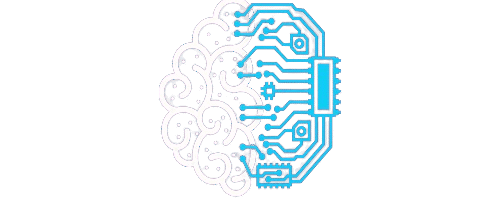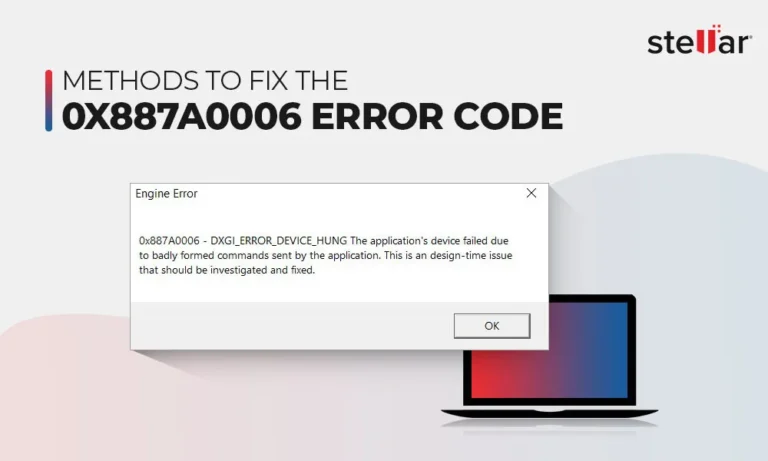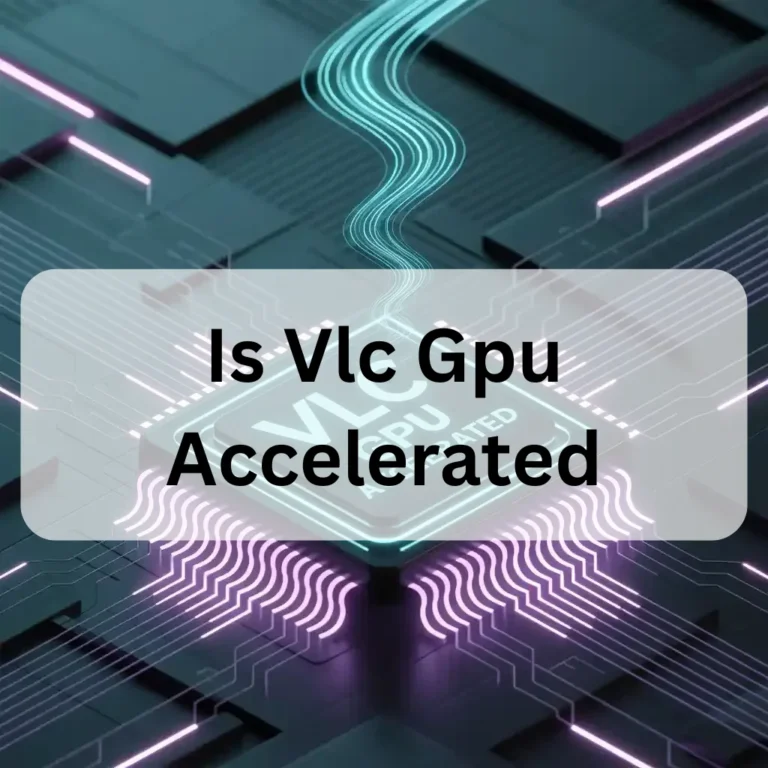Why Is My Gpu Not Connected To Mystic Light -Fix Mystic Light Now 2025!
Your GPU may not connect to Mystic Light if it is not from MSI, the software is outdated, or the drivers are missing. Use MSI Center to update BIOS and GPU drivers and check connections to fix this common RGB sync issue easily.
In this guide, you will learn the real reasons behind this error and how to fix it step by step. We explain everything in straightforward words so that anyone can understand and solve the problem without stress.
What Is Mystic Light?
Mystic Light is RGB software from MSI. It helps control lighting effects on supported parts like.
- MSI motherboards
- MSI graphics cards GPU
- RAM, fans, and other RGB parts
It also supports syncing all parts together. This means all your RGB lights can show the same color or effect.
But it only works well when:
- You use MSI parts
- All drivers are correct
- Software is up to date
Why Is My GPU Not Connected to Mystic Light?
Your GPU may not connect to Mystic Light if it is not MSI, if the drivers are missing, or if the software is outdated. Use MSI Center to update everything, and restart your PC. This will help your GPU show up and work again.
1. Your GPU is not MSI:
Mystic Light only supports MSI GPUs. If you are using ASUS, Gigabyte, or other brands, it will not detect them.
2. MSI Center is not installed:
Mystic Light now works inside MSI Center. If MSI Center is missing, Mystic Light cannot open or run correctly.
3. Mystic Light plugin not installed:
Even with MSI Center, you must install the Mystic Light module from the Features tab.
4. Outdated drivers or BIOS:

If your motherboard’s BIOS or chipset drivers are old, Mystic Light may not find your GPU.
5. GPU not seated correctly:
A loose GPU in the PCIe slot can cause detection issues, even if Windows sees it.
6. Software conflicts:
Other RGB tools like Aura Sync or iCUE can stop Mystic Light from working.
7. Windows updates or bugs
After a Windows update, some users report Mystic Light not working. This can be fixed by reinstalling the tools.
How to Fix GPU Not Detected in Mystic Light:
If Mystic Light does not see your GPU, first check if it is an MSI. Then install MSI Center. Update your drivers, close other light apps. Restart your PC. This will help Mystic Light find your GPU and turn on the lights.
Step 1 – Check Your GPU Brand:
If your GPU is not an MSI, Mystic Light will never detect it. Check your GPU model. If it is ASUS or Gigabyte, use their RGB tools instead.
Step 2 – Install or Reinstall MSI Center:
- Go to MSI’s official website
- Download the latest MSI Center
- Install it cleanly
- Open MSI Center and install Mystic Light from the Features tab
Step 3 – Update BIOS and Drivers:
- Visit your motherboard brand’s website
- Download the latest BIOS
- Update chipset drivers
- Restart your PC after updating
Step 4 – Clean and Reseat GPU:
- Shut down your PC and unplug it
- Remove the GPU
- Clean the dust from the PCIe slot
- Re-insert the GPU firmly
- Boot your PC again
Step 5 – Check for Conflicting Software:

- ASUS Aura Sync
- Gigabyte RGB Fusion
- Corsair iCUE
These can block Mystic Light from seeing the GPU.
Step 6 – Run as Admin and Reboot:
- Run MSI Center as Administrator
- Restart your PC after any setting change
Other Helpful Tools If Mystic Light Fails:
OpenRGB (supports many brands)
SignalRGB (great UI, multi-brand support)
Manufacturer RGB Tools (Aura Sync, iCUE, etc.)
These tools may detect your GPU and help control lights, even if Mystic Light fails.
How to Avoid This Issue in the Future:

- Always use the latest MSI Center version
- Do not install multiple RGB apps together
- Keep your drivers and BIOS updated
- Use only supported MSI hardware for the best sync results
- Restart the system after software updates
Is Mystic Light the Right Choice in 2025?
Mystic Light works great, but only with full MSI setups. If you have mixed brands (like an ASUS motherboard + an MSI GPU, RGB sync will often fail. In that case, use OpenRGB or SignalRGB. They give you full control over all devices from one place.
Conclusion:– Fix GPU Not Connected to Mystic Light
If Mystic Light does not find your GPU, do not worry. Just check if your GPU is from MSI. Install MSI Center and update drivers, close other light apps. Follow the steps in this guide. Your lights will start working again. Keep everything updated and use only one RGB tool. This will make your PC’s lights work better every time.
FAQ’s – Why Is My GPU Not Connected to Mystic Light
1. What can block Mystic Light from working properly?
Other RGB apps like Aura Sync or iCUE can stop Mystic Light. These apps fight for control and confuse your system.
2. Why does my GPU light stay off even when installed?
If Mystic Light does not detect it, the light may not work. This happens if drivers are old or the setup is wrong.
3. What is the best way to update Mystic Light?
Install the latest MSI Center and update from the Features tab. Make sure you restart your PC after the update.
4. Can I use Mystic Light without MSI Center?
No. Mystic Light now runs only inside MSI Center. You must install both to make it work.
5. Is Mystic Light free to use?
Yes. Mystic Light and MSI Center are free. You can download
Also Read:
Why Is The Steam Client Better Without Gpu Acceleration -Solve Steam Issues 2025!